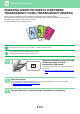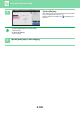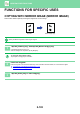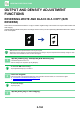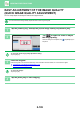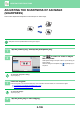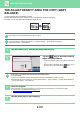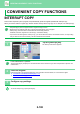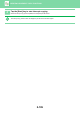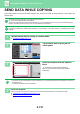Operation Manual, User's Manual
Table Of Contents
2-107
COPIER►OTHER FUNCTIONS
THE ADJUST DENSITY AREA FOR COPY (GREY
BALANCE)
You can adjust the tone, and density of copies.
The density is divided into three ranges, and you can adjust the density of each range.
If needed, you can also adjust all three density ranges at once.
Grey balance must be specified before scanning the original.
To change the default grey balance setting:
Change the setting in "Settings (administrator)" → [System Settings] → [Image Quality Adjustment] →
[Copy Image Quality] → [Grey Balance].
1
Tap the [Others] key, and tap the [Grey Balance] key.
2
Tap the key or slide the slider to
adjust the grey balance.
• To adjust each range, set the [Set in a Batch] checkbox to
.
• To adjust a slider individually with the keys, tap the
slider you want to adjust and tap the keys.
To return the grey balance of the current tab to the default balance:
Tap the [Reset] key.
The values of all gradations currently being adjusted will return to their default grey balance values.
The default settings are the values set in "Settings (administrator)" → [System Settings] → [Image Quality Adjustment]
→ [Copy Image Quality] → [Grey Balance].
3
Place the original.
Place the original in the document feeder tray of the automatic document feeder, or on the document glass.
► AUT
OMATIC DOCUMENT FEEDER (page 1-107)
► DOCUMENT GLASS (page 1-109)
4
Tap the [Start] key to start copying.
Black+
A4
A4
3
4
Others
Preview
Start
Back
Grey Balance
Adjust Density Area for Copy.
Change Size/Direction.
Original
Exposure
Select Type/Exposure
Set in a Batch
Size Reset
LMH
CA