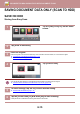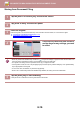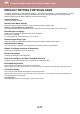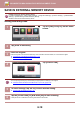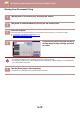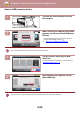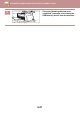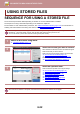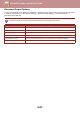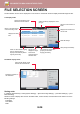Operation Manual, User's Manual
Table Of Contents
6-18
DOCUMENT FILING►SAVING FILES WITH DOCUMENT FILING
SAVE IN EXTERNAL MEMORY DEVICE
Storing from Easy Scan
Prohibit saving to an external memory device
In "Settings (administrator)", select [System Settings] → [Image Send Settings] →[Common Settings] → [Enable/Disable
Settings] → [Disable Storing to External Memory Device].
Disables to store to the external memory device.
1
Tap the [Easy Scan] key on the Home
screen.
2
Tap [Scan to HDD/USB].
3
Place the original.
Place the original in the document feeder tray of the automatic document feeder, or on the document glass.
► AUT
OMATIC DOCUMENT FEEDER (page 1-107)
► DOCUMENT GLASS (page 1-109)
4
Tap [Scan to USB].
You can tap the [Auto Set] key to automatically set appropriate scan settings for the original.
► SETTING SCAN SETTINGS AUTOMATICALLY (Auto Set) (page 5-69)
5
To select settings, tap the key of each desired setting.
► IMAGE SEND SEQUENCE (page 5-10)
6
Tap the [Colour Start] or [B/W Start] key to start scanning.
A beep will sound to indicate that scanning and file store have ended.
Easy
Fax
Easy
Scan
Easy
Copy
CLOUD PORTAL
Operation
Guide
Enlarge
Display Mode
Settings Total Count Brightness
Adjustment
Toner Quantity Bk
Volume
10:15
Job Status
CA
Preview Auto Set
B/W
Start
Colour
Start
Scan to
USB
Scan to HDD
Scan to HDD/USB