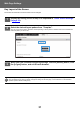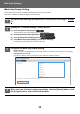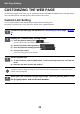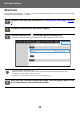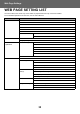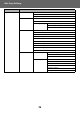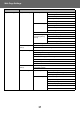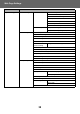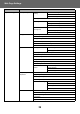Operation Manual, Web Page Settings Guide
Table Of Contents
33
Web Page Settings
CUSTOMIZING THE WEB PAGE
To make the web page easier to use, you can permanently display web addresses registered in the web page setting
menu and add frequently used settings to the Shortcut tab for easy access.
Custom Link Setting
You can display registered web addresses in the display field of the setting menu.
By clicking on a custom link, you can jump to the web site of the registered address.
1
Connect to the web page as explained in "Accessing the web page" (►page
3).
2
Display the "Custom Links" setting screen.
(1) Click the [System Settings] tab ( ).
The setting items of the system settings appear in the setting area.
(2) Click the [Common Settings] button ( ).
(3) Click the [Operation Settings] button ( ).
(4) Click [Custom Links].
Custom link settings appear on the right side.
3
Set the custom link.
(1) To add a new link, click the [Add] button. To edit an existing custom link, click the link
name.
(2) Enter the link name and the web address.
To delete a custom link, select the checkbox of the custom link and click the [Delete] button. A confirmation window
appears. Click the [OK] button.
4
When you have finished configuring settings, click the [Submit] button, click
the [Logout] button, and exit the web browser.