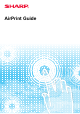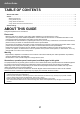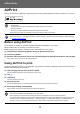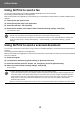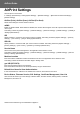Operation Manual, AirPrint Guide
3
AirPrint Guide
AirPrint
Data can be selected from applications supporting AirPrint, and then printed through the machine, sent as a fax, or scanned.
Before using AirPrint
To use AirPrint on macOS, you must first register the machine's information in your device.
Advance settings are not necessary to use AirPrint on iOS.
Enable AirPrint in the machine's settings, and also enable AirPrint on your device.
(1) Click [Printers & Scanners] ([Print & Scan]) in System Preferences.
(2) Click the [+] button.
(3)
Select the name of the machine from the list, select [AirPrint] ([Secure AirPrint]) from the drivers, and click [Add].
Setup starts, and the machine can be used with AirPrint.
Using AirPrint to print
The printing procedure depends on the application. The procedure for printing a Web page viewed in the iOS version of
Safari is explained below as an example.
(1) Open the page that you want to print in Safari.
Use the commands in Safari to open the page you want to print.
(2) Tap .
(3) Tap [Print].
The menu appears. Tap [Print].
(4) Select the printer.
AirPrint compatible printers on the same network as the device are shown. Select the machine.
(5) Select print settings and tap [Print].
Set the number of copies and other settings as needed and tap [Print].
• Please note that details of support will differ between macOS (Mac) and iOS (iPhone/iPad).
• macOS (Mac)
Print/fax/send from macOS is available using AirPrint support on the machine.
• iOS (iPhone/iPad)
Print only from iOS is available using AirPrint support on the machine.
• Depending on the model, a PS expansion kit may be required in order to use AirPrint.
To enable AirPrint
In "Settings (administrator)", select [System Settings] → [Network Settings] → [External Print Services Settings] → [AirPrint Settings].
► AirPrint Settings (page 5)
• When you send the print job with a PIN code from your device, the print job is saved in the main folder of document filing.
• The screen that appears varies depending on your OS version.
• The functions that can be used when printing with AirPrint vary depending on the OS and the application.
• To print with AirPrint when the machine’s user authentication function is used, enable [Enable IPP Authentication Except
for Printer Driver] in "Settings (Administrator)" → [System Settings] → [Authentication Settings] → [Default Settings].
• To print in colour, you must change the permission of "Other User" to a permission that allows colour printing.