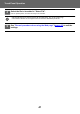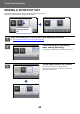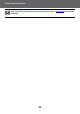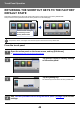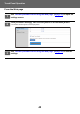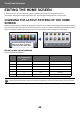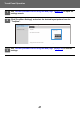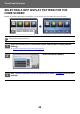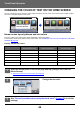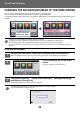Operation Manual, Touch Panel Operation
46
Touch Panel Operation
EDITING THE HOME SCREEN
In the home screen, you can change the number of shortcut keys shown and change shortcut keys.
This includes changing the background and text color, and changing the background to a custom image.
CHANGING THE LAYOUT PATTERN OF THE HOME
SCREEN
Multiple home screen layout patterns are preset in the machine. These include a layout pattern that reduces the display
size of the shortcut keys to increase the number of keys shown, and a layout pattern that eliminates the fixed key display
area to increase the number of shortcut keys shown. The layout pattern can be changed in the Web page.
Home screen layout patterns
Six layout patterns are available.
Pattern Number of shortcut
keys displayed per
screen
Fixed key area Maximum number of screens
1 4 Yes 15 screens
2 8 No 8 screens
3 8 Yes 8 screens
4 12 No 5 screens
5 12 Yes 5 screens
6 18 No 4 screens
The factory default state varies by model. For the factory default settings, refer to the system settings in the user’s manual.
Operation
Guide
Enlarge
Display Mode
Settings
Total Count
LCD Control Job StatusOperation
Guide
Enlarge
Display Mode
Settings
Total Count
LCD Control Job Status
Easy
Scan
Easy
Fax
CLOUD PORTAL
Easy
Copy
Easy
Fax
Fax
Easy
Scan
CLOUD PORTAL
E-mail
CopySharp OSAFTP/Desktop
Network Folder Address Book Scan to HDD
10:15 AM
10:15 AM
Easy
Copy
I want to show more shortcut
keys in the home screen by
reducing the size of the keys.