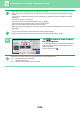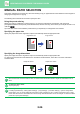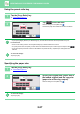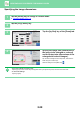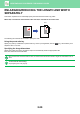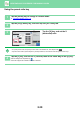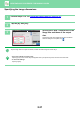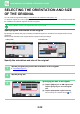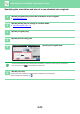Operation Manual, User's Manual
Table Of Contents
2-32
COPIER►BASIC PROCEDURE FOR MAKING COPIES
SELECTING THE ORIENTATION AND SIZE
OF THE ORIGINAL
You can check the original size setting in CHECKING THE ORIGINAL SIZE (page 2-10).
To change the original size, touch the [Original] key and set the original size.
Set the orientation of the image to ensure that
the orientation of the placed original is correctly recognized.
Specifying the orientation of the original
By specifying the starting side (top or left side) of the placed original, the orientation of the original will be correctly
recognized.
Set the correct orientation of the original and then specify N-Up layout settings.
Specify the orientation and size of the original
Set the orientation and size of the original before scanning the original.
1
Tap the [Original] key to set the orientation of the original.
► COPY MODE (page 2-3)
2
Tap the [Size] tab.
3
Specifying the size of an original
(1) Tap the [AB] key for an AB original size.
Tap the [Inch] key for an inch original
size.
(2) Tap the appropriate original size key.
After the settings are completed, tap the key.
CA
Preview
Copies
Size
A4
Image
Orientation
Original
1
Start
Colour
Start
B/W
AB
5 ½x8 1/2 8 ½x11R 11x17
5 ½x8 1/2R 8 ½x13
8 ½x11 8 ½x14
8 ½x13
2
/
5
1
Skip Blank Page in Original
Copy Ratio
Enlarge/Reduce Copy
Blank Page Skip
Background Adjustment
2-Sided Copy
Colour Mode
Preview CA
Others
No. of copies
Original
Direct Entry
Inch Custom Size
Image Orientation
Size: A4
Start
Colour
Start
B/W
4
1
Size:
AB
A6 A5 B5
216x340
216x330A4
16K216x343
Original
Direct Entry
Inch Custom Size
Image Orientation
A4
Size:
In Easy mode In Normal mode
Preview
AB
Original Size
A4
Inch
A6 A5
216 x 330 216 x 340
16K216 x 343
B5
CA
Copies
Start
Colour
Start
B/W
(1) (2)