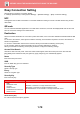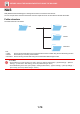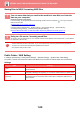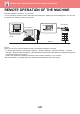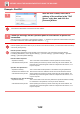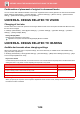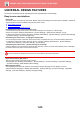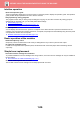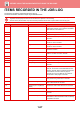Operation Manual, User's Manual
Table Of Contents
1-85
BEFORE USING THE MACHINE►BEFORE USING THE MACHINE
UNIVERSAL DESIGN FEATURES
The machine has design features and settings that are compatible with universal design.
Easy-to-use user interface
• Easy mode
This mode shows only frequently used items. Buttons and text ar
e enlarged to increase ease of operation. Almost all
regular operations can be completed using the easy mode screen.
► COPY MODE (page 2-3)
► FAX MODE (page 4-6)
► NETWORK SCANNER MODE (page 5-8)
• Customizing the home screen and adding icons
You can add icons to the home screen. You can also
change an icon image to a custom image.
Add an icon image in "Settings (adminis
trator)" - [System Settings] →[Home Screen Settings] →[Icon].
To add an icon to the home screen, add a key in "Settings (admin
istrator)" - [System Settings] →[Home Screen Settings]
→[Condition Settings] →[Home Button]/[Fix Key].
• Customizing the home screen - changing the display order
You can change the order of the items in the home screen so tha
t the items you use most frequently appear first.
To change the order of the items in the home screen, chan
ge in "Settings (administrator)" - [System Settings]
→[Home Screen Settings] →[Condition Settings] →[Home Button].
• Customizing the home screen - intuitive and easy-to-use design
A flat icon design is used to make the screen intuitive and eas
y to view. The toner level is always shown, eliminating
the need to perform an action to check the toner level.
• High-contrast display (UD pattern)
The touch panel image can be set to high contrast.
Select [Pattern 5] in "Settings (adm
inistrator)" - [System Settings] →[Common Settings] →[Operation Settings]
→[Condition Settings] →[MFP Display Pattern Setting].
• Multi-language display
The language used in the touch panel can be changed to another language such as English or French.
Select the desired language in "Settings (administrator)" - [System Settings] →[Co
mmon Settings] →[Operation
Settings] →[Condition Settings] →[Display Language Setting].
For the procedures for editing the home screen, see "User's Manual (Touch Panel Operation)".