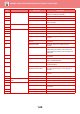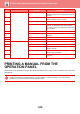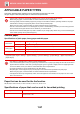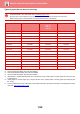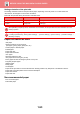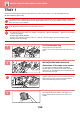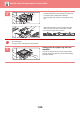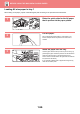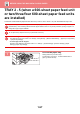Operation Manual, User's Manual
Table Of Contents
1-94
BEFORE USING THE MACHINE►LOADING PAPER
TRAY 1
A maximum of 250 sheets of paper from size A6 to A4 (5-1/2" x 8-1/2" to 8-1/2" x 11") can be loaded into tray 1.
(80 sheets when the paper is A6)
If you loaded paper of a different type or size from the paper previously loaded, be sure to check the settings in "Settings
(administrator)". Incorrect setting affects automatic paper selection action. It may cause print failure, printing on paper of a
wrong size or type or paper misfeeds.
Do not place heavy objects on the tray or press down on the tray.
• To check the type and size of paper:
[Tray Settings] in the home screen or in "Settings", select [Status] → [Machine Identification] → [Paper Input Tray Status]
→ [Paper Tray Settings].
• To set the type and size of paper:
Set this in [Tray Settings] in the home screen or in “Settings” - [System Settings]→[Common Settings]→[Paper
Settings]→[Paper Tray Settings].
1
Pull out the paper tray.
Gently pull the tray out until it stops.
Push the center of the pressure plate down until it locks into
place.
2
Adjust guide plates A and B to match
the longitudinal and transversal
dimensions of the paper to be loaded.
The guide plates A and B are slidable. Squeeze the
separator plate lever and slide to the desired paper size.
Adjust to the non-standard paper size so that the paper will
not be too loose or too tight.
When loading 8-1/2" x 11" size paper, remove the 2
regulation plates with green colour on the left side of the tray
before loading the paper. Keep the removed regulation
plates in the inside storage space of the tray.
3
Fan the paper.
Fan the paper well before loading it. If the paper is not
fanned, multiple sheets may feed at once and cause a
misfeed.
A
B
Storage space
Regulation plate