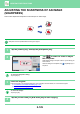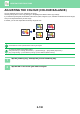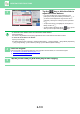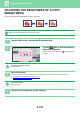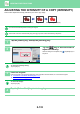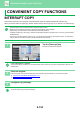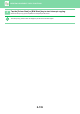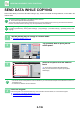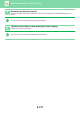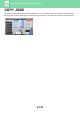Operation Manual, User's Manual
2-131
COPIER►OTHER FUNCTIONS
3
Tap the key or slide the slider to
adjust the colour balance.
• If you want to adjust each colour individually on the
[Colour] tab, set the [Set in a Batch] checkmark to . If
you want to further adjust each range of each colour
individually, set the [Set in a Group by Colour] checkbox
to .
• To adjust each range on the [B/W] tab, set the [Set in a
Batch] checkbox to .
• To adjust a slider individually with the keys, tap the
slider you want to adjust and tap the keys.
• To return the colour balance of the current tab to the default balance:
Tap the [Reset] key.
The values of all gradations currently being adjusted will return to their default colour balance values.
• To return all colour balances to defaults:
Tap the [Cancel All] key.
The default settings are the values set in "Settings (administrator)" → [System Settings] → [Image Quality Adjustment]
→ [Copy Image Quality]→ [Colour Balance (Colour)] or [Colour Balance (Black & White)].
4
Place the original.
Place the original in the document feeder tray of the automatic document feeder, or on the document glass.
► AUTOMATIC DOCUMENT FEEDER
(page 1-127)
► DOCUMENT GLASS (page 1-131)
5
Tap the [Colour Start] or [B/W Start] key to start copying.
4
3
A4
Others
Preview
Start
Colour
Start
Back
Colour Balance
Adjust Colour Tone for Copy.
Colour Mode
Change Size/Direction.
Original
Cancel All
Exposure
Select Type/Exposure
Adjust Thickness of RGB
RGB
Colour B/W
YMCBk
Set in a Batch
Set in a Group by Colour
Reset
0
+
-
LMH LMH LMH LMH
CA
B/W
Proof Copy
A3
B4