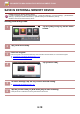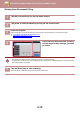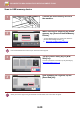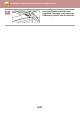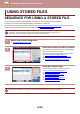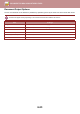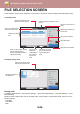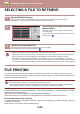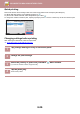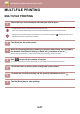Operation Manual, User's Manual
6-18
DOCUMENT FILING►SAVING FILES WITH DOCUMENT FILING
SAVE IN EXTERNAL MEMORY DEVICE
Storing from Easy Scan
Prohibit saving to an external memory device
In "Settings (administrator)", select [System Settings] → [Image Send Settings] → [Common Settings] → [Enable/Disable
Settings] → [Settings to Disable Transmission] → [Disable Storing to External Memory Device].
Disables to store to the external memory device.
1
Tap the [Easy Scan] key on the Home
screen.
2
Tap [Local Drive/USB].
3
Place the original.
Place the original in the document feeder tray of the automatic document feeder, or on the document glass.
► AUTOMATIC DOCUMENT FEEDER
(page 1-127)
► DOCUMENT GLASS (page 1-131)
4
Tap [Scan to USB].
5
To select settings, tap the key of each desired setting.
► IMAGE SEND SEQUENCE (page 5-10)
6
Tap the [Colour Start] or [B/W Start] key to start scanning.
A beep will sound to indicate that scanning and file store have ended.
Toner Quantity
Bk
C
M
Y
Operation
Guide
Enlarge
Display Mode
Settings Total Count Brightness
Adjustment
Job Status
Toner Quantity
Bk
C
M
Y
Operation
Guide
Enlarge
Display Mode
Settings Total Count Brightness
Adjustment
Job Status
10:15
Easy
Copy
Easy
Scan
Sharp OSATray Settings
CA
Preview Auto Set
B/W
Start
Colour
Start
Scan to
USB
Scan to
Local Drive
Local Drive/USB