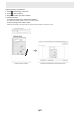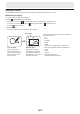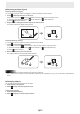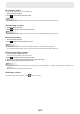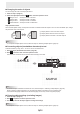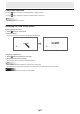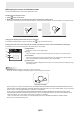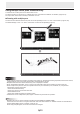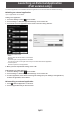User Manual
Table Of Contents
- Introduction
- Required Operating Environment
- Starting and Exiting the Software
- Layout of Basic Screen
- Saving and Sending a File by E-mail
- Opening Files
- Edit Operations
- Adding a board / changing the board to be edited
- Changing the sheet to edit
- Drawing with a Pen
- Erasing a drawn line
- Drawing shapes
- Drawing straight lines or arrows
- Drawing a shape with the figure pen
- Inputting text
- Searching for text and handwritten characters in the board
- Importing and pasting an image
- Editing an object
- Undo/redo operation
- Enlarging the view of the screen
- Using multiple touch pens simultaneously
- Launching an External Application (Full version only)
- Searching the Internet (Full version only)
- Importing a Document as an Image (Pen Software Printer Driver) (Full version only)
- Acquiring an Image From a Multifunction Machine
- Acquiring an image from a TWAIN device (Full version only)
- Linking to Microsoft PowerPoint (Full version only)
- Printing
- Using a Secondary Display (Full version only)
- Customizing the Settings
- Installing/Uninstalling the Software (Full version only)
- Intellectual Property Rights and Other Matters that Apply to This Software
39
E
Using multiple touch pens simultaneously
A maximum of 4 3 button pens can be used to draw at once.
To use this function, set “Touch Pen” to “3 Button Pen Only” and “Dual-Touch Gesture” to “Disable”. (Page 48, 49)
Set “Input mode” of the Touch Pen Utility to “Standard” or “Pen”.
n
Drawing with multiple pens
The line color and thickness of the touch pens can be set separately for “Pen 1” to “Pen 3” and “Eraser”. (Page 25, 26)
The default settings of “Pen 1” to “Pen 3” and “Eraser” can also be set separately. (Page 51)
Caution
• When using the classic menu (page 9) or oating menu (page 10), simultaneous drawing is possible, but the same function,
including settings such as line color and thickness, will be selected on all pens.
• Multiple boards cannot be used simultaneously, even if displayed in windows.
•
When “Automatically Find Eraser” is set, no pens can be used while a drawn line is erased by an eraser. (Page 49)
• When multiple touch pens are used, touch positions and touch pen information (color, thickness, etc.) may become
interchanged, and lines may break.
- When touched simultaneously
- When touch pens are moved near each other
- When batteries are low
- When other wireless equipment is operating nearby
• Simultaneous use of multiple touch pens, ngers or erasers may slow down the operation.
TIPS
• Multiple ngers can be used for drawing (excluding the PN-L602B/PN-L702B/PN-L802B).
In that case, set “Touch Pen” to “Finger or Other Pen” and “Dual-Touch Gesture” to “Disable” and then set “Simultaneous
Drawing with Multiple Fingers” to “Enable”. (Page 48, 49)
When using multiple ngers, the function is the same for all ngers.