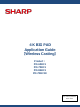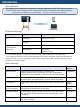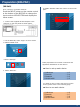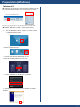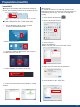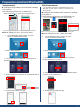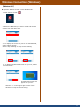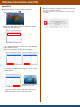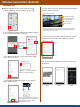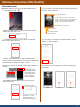Application Guide
Table Of Contents
- 4K BIG PAD Application Guide 【Wireless Casting】 Product: PN-65HC1 PN-75HC1 PN-86HC1 PN-70HC1E
- Introduction
- Preparation (BIG PAD)
- Preparation (Windows)
- Preparation (macOS)
- Preparation (Android/iOS,iPadOS)
- Wireless Connection (Windows)
- Wireless Connection (macOS)
- Wireless Connection (Android)
- Wireless Connection (iOS/iPadOS)
- Wireless Connection (Other functions)
- Wireless Connection (appendix)
- Foliennummer 13
1.Open Application list, tap “EShare for SH”
【Android device】
2. If a message appears asking for permission, follow
the on-screen instructions to allow it.
■Operate “EShare for SH” on the Android device
To stop screen sharing, slide the top of
your Android device down to show the
notification list, and select Share
Screen(toggle switch).
Click the “×” in the upper left
corner to stop mirroring.
【received image】
Wireless Connection (Android)
8
5. If you want to use the wireless camera/microphone
function, select “Camera”.
microphone ON/OFF
mobile light ON/OFF
switch between
in/out camera
shutter button
Press the shutter button to take a still image, which will remain
on the BIG PAD screen. The captured still image will be saved
as an image file on the device.
6. If you want to use the file sharing function, select
the file you want to share from within the screen.
The remote control will appear on the screen during
file sharing.
quit camera function
Image
Music
Video
3. To display the screen of your device on the BIG
PAD, select “TV Mirror”.
4.To display the BIG PAD screen on your device,
select “Share Screen”.