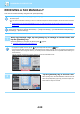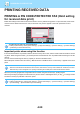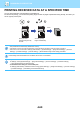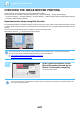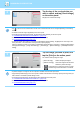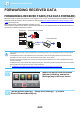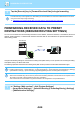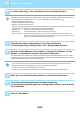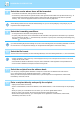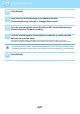User Manual
4-61
FACSIMILE►FAX RECEPTION
CHECKING THE IMAGE BEFORE PRINTING
Check the image of received data on the touch panel before printing.
This function can be used when "Settings (administrator)" - [System Settings] → [Image Send Settings]
→ [Common Settings] → [Condition Settings] → [Preview Setting] → [Received Data Image Check Setting] is enabled*.
* The factory default setting is disabled.
Important points when using this function
If the received fax data is not printed or deleted, the fax memory will run low, and the machine will not be able to receive
any faxes. When using this function, you should print the received data as soon as possible without leaving it in the fax
memory.
You can view the remaining fax memory capacity on the fax mode base screen.
When data is received, is shown at the top of the screen.
Depending on the size of the received data, part of the check image on the touch panel may not appear.
The received data list can be also shown in the job status screen that appears when you tap the job status display.
The received data can be forwarded, deleted, or saved from the received data list.
► FORWARDING RECEIVED DATA MANUALLY (page 4-69)
► SAVING RECEIVED DATA (page 4-71)
1
In the System Information, tap the
[Event Information] tab and tap the
[Check Fax Reception Image] key.
The received data is listed.
You can also display the received data list by tapping the job status display and tapping [Check Received Data] on the
action panel of Job Status screen.
Exposure
Auto
Original
Mixed Size Orig.
Resolution
Super Fine
Job Build
Original Count
Slow Scan Mode
Others
Sending History
Call Search Number
Call Program
Call Registered settings
Direct TX
Verification Stamp
Send Same Image
as Fax Address
Scan Size
Auto Auto
reception memory
100%
Send Size
Speaker
Start
Address Fax Number
CA
Preview
50%
Address Book
System Information
Check Fax
Reception Image
Check Confidential
Received Data
Check Error Box Release Held
Received Data
Terminate
Remote Operation
Fax Receive
Event Information
Maintenance Information
Toner Remaining
Select External Application
Exit