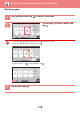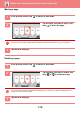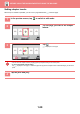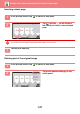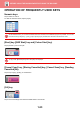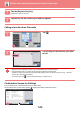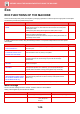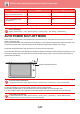User Manual
1-24
BEFORE USING THE MACHINE►BEFORE USING THE MACHINE
ACTION PANEL
Recommended functions are displayed on the action panel when you configure functions in each mode.
From the action panel, you can configure functions or combine the configured function with a function displayed on the
action panel.
If the action panel does not appear, tap the action panel tab.
CONFIRMATION SCREEN FOR FAVOURITE MENUS
AND SETTINGS
When you register frequently used functions you have configured for copying or image sending in favourite, you can
quickly call them.
Registering a function in Favourite
• The functions displayed on the action panel vary depending on the mode or the functions that have been configured.
• If too many functions have been configured to be displayed on the action panel, you can slide the panel vertically or tap
and to view all.
• In enlarge display mode, part of the text on the action panel may not be displayed. To display the whole text, long-touch
the partially hidden key or slide the tab of the action panel to the left.
To always display the action panel
In "Settings(administrator)", select [System Settings] → [Common Settings] → [Operation Settings] → [Condition Settings]
→ [Display Action Panel as default.].
Favourite can be used in normal mode.
1
Tap .
2
Tap [Edit Favorite] on the action panel.
Start
Colour
Start
Preview
Others
Copy Like A Pamphlet
Booklet
Change Size/Direction.
Original
2-Sided Copy
Colour Mode
Background Adjustment
Others
Erase
Clear
Outer Frame
Specify Frame+Centre
Reverse erase position of
back face
Up
Down
RightLeft
A3
CA
B/W
Start
Colour
Start
Preview
Colour Mode
Full Colour
Paper Select
Auto
Exposure
Auto
Original
Auto A4
2-Sided Copy
1-Sided→1-Sided
Sort/Group
Auto
Copy Ratio
100%
Others
Plain
Send as well as print
Call Eco Program
Store Data in Folder
File
Store Data Temporarily
Quick File
1
4
7
5
8
6
9
2
0
3
C
1
A4
B5
B4
A3
2
1
3
4
No. of copies
CA
B/W
A4