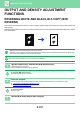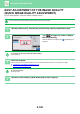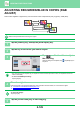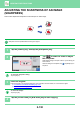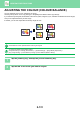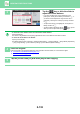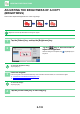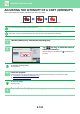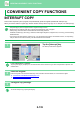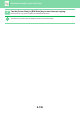User Manual
2-128
COPIER►OTHER FUNCTIONS
EASY ADJUSTMENT OF THE IMAGE QUALITY
(QUICK IMAGE QUALITY ADJUSTMENT)
You can easily adjust the colour and outlines of images and text.
You must select Quick Image Quality Adjustment before scanning the original.
1
Tap the [Others] key, and tap the [Quick Image Quality Adjustment] key.
2
Tap or slide the slider to adjust
the image quality.
After the settings are completed, tap and [Back] keys in
sequence.
To cancel the quick image quality adjustment setting:
Tap the [Off] key.
3
Place the original.
Place the original in the document feeder tray of the automatic document feeder, or on the document glass.
► AUTOMATIC DOCUMENT FEEDER (page 1-80)
► DOCUMENT GLASS (page 1-82)
To cancel all settings:
Tap the [CA] key.
4
Tap the [Colour Start] or [B/W Start] key to start copying.
Others
Preview
Start
Colour
Start
Back
Quick Image Quality Adjustment
Adjust Colour Tone and Darkness.
Colour Mode
Exposure
Select Type/Exposure
Off
On
SmoothSmooth Sharp
Touch [+] to sharpen and [-] to smoothen
overall colour tone and outline.
1 2
3
Change Size/Direction.
Original
Adjust Brightness
Brightness
Adjust Thickness of RGB
RGB
A3
CA
B/W