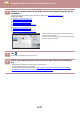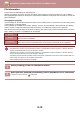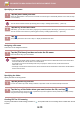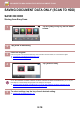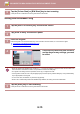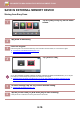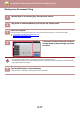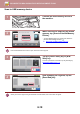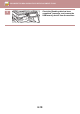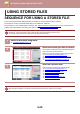User Manual
6-16
DOCUMENT FILING►SAVING FILES WITH DOCUMENT FILING
SAVE IN EXTERNAL MEMORY DEVICE
Storing from Easy Scan
1
Tap the [Easy Scan] key on the Home
screen.
2
Tap [Scan to HDD/USB].
3
Place the original.
Place the original in the document feeder tray of the automatic document feeder, or on the document glass.
► AUTOMATIC DOCUMENT FEEDER (page 1-80)
► DOCUMENT GLASS (page 1-82)
4
Tap [Scan to USB].
On the MX-3060N/MX-3070N/MX-3560N/MX-3570N/MX-4060N/MX-4070N/MX-5070N/MX-6070N, you can tap the
[Auto Set] key to automatically set appropriate scan settings for the original.
► SETTING SCAN SETTINGS AUTOMATICALLY (Auto Set) (MX-3060N/MX-3070N/MX-3560N/MX-3570N/
MX-4060N/MX-4070N/MX-5070N/MX-6070N only) (page 5-65)
5
To select settings, tap the key of each desired setting.
► IMAGE SEND SEQUENCE (page 5-12)
6
Tap the [Colour Start] or [B/W Start] key to start scanning.
A beep will sound to indicate that scanning and file store have ended.
Easy
Copy
Operation
Guide
Enlarge
Display Mode
Settings Total Count Brightness
Adjustment
Easy
Fax
Easy
Scan
Job Status
10:15
CLOUD PORTAL
CA
Preview Auto Set
B/W
Start
Colour
Start
Scan to
USB
Scan to HDD
Scan to HDD/USB