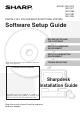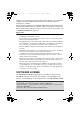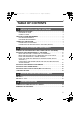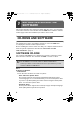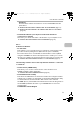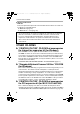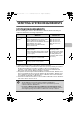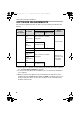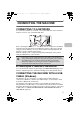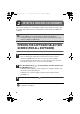Setup guide
8
This section explains how to install the software and configure settings so that
the printer and scanner function of the machine can be used with a Windows
computer.
OPENING THE SOFTWARE SELECTION
SCREEN (FOR ALL SOFTWARE)
1
Insert the "Software CD-ROM" into your computer's CD-ROM drive.
• If you are installing the printer driver or printer status monitor, insert the
"Software CD-ROM" that shows "Disc 1" on the front of the CD-ROM.
• If you are installing the PC-Fax driver or scanner driver, insert the "Software
CD-ROM" that shows "Disc 2" on the front of the CD-ROM.
2
Click the [Start] button ( ), click [Computer], and then double-click
the [CD-ROM] icon ( ).
• In Windows XP/Server 2003, click the [start] button, click [My Computer], and
then double-click the [CD-ROM] icon.
• In Windows 2000, double-click [My Computer] and then double-click the
[CD-ROM] icon.
3
Double-click the [Setup] icon ( ).
2
SETUP IN A WINDOWS ENVIRONMENT
For users of Windows 98/Me/NT 4.0
The CD-ROM does not include software for Windows 98/Me/NT 4.0.
Contact your dealer or nearest authorised service representative if you want
software for Windows 98/Me/NT 4.0.
In Windows Vista/Server 2008, if a message screen appears asking you for
confirmation, click [Allow].
!mxc381_ex_ins.book 8 ページ 2008年10月21日 火曜日 午後7時2分