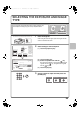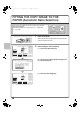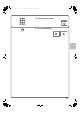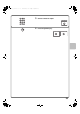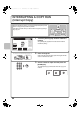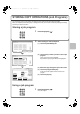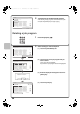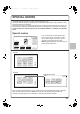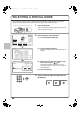Quick Guide
37
SPECIAL MODES
The special modes can be used for a variety of special-purpose copy jobs.
This section introduces the types of copies that can be made with the special modes. (The procedures for using
each special mode are not explained.)
Each special mode has its own settings and steps, however, the basic procedure is the same for all modes. The
basic procedure for selecting a special mode is explained on the next page using "Margin Shift" as an example.
For the procedures for using the special modes, see "SPECIAL MODES" in "2. COPIER" in the Operation
Guide.
Special modes
To use a special mode, open the special modes
menu and touch the key of mode that you wish to
use. The menu consists of two screens. Use the
keys to switch between the screens.
Touch the [Special Modes] key in the base screen to
open the special modes menu.
When a special mode key encircled by is touched, the key is highlighted and the setting is completed.
When any other special mode key is touched, a screen appears to let you select settings for that mode.
Note that the keys that appear will vary depending on what peripheral devices are installed.
Plain
Co
py
Rat
io
100%
8
½
x
11
R
2
.
8½x11
1.
8
½
x
1
4
3.
11
x
1
7
4
.
O
rigina
l
P
aper Select
Auto
8½x11
Plain
Auto
8½x11
E
x
p
osur
e
Auto
8
½
x
11
S
pecial Modes
2
-Sided Copy
O
ut
p
ut
Fil
e
Q
u
i
ck F
i
le
Preview
Special Modes
2
2
OK
Image Edit
File
Proof Copy
Sharpness
Slow Scan
Mode
Original
Count
Mixed Size
Original
Stamp
Quick File
Special Modes
1
2
Card Shot
Multi Shot
OK
Dual Page
Copy
Tandem
Copy
Tab Copy
Transparency
Inserts
Erase
Job
Build
Book Copy
Covers/Inserts
Margin Shift
Pamphlet Copy
OK
Mirror
Image
B/W
Reverse
Multi-Page
Enlargement
Centering
11x17
Full Bleed
Photo Repeat
Image Edit
1st screen
2nd screen
Image edit menu screen
mxm503_us_qck.book 37 ページ 2009年2月19日 木曜日 午後2時53分