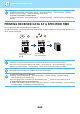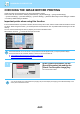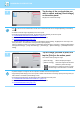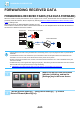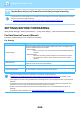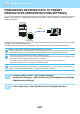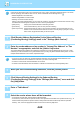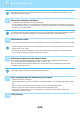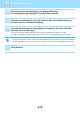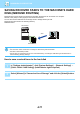Operation Manual, User's Manual
Table Of Contents
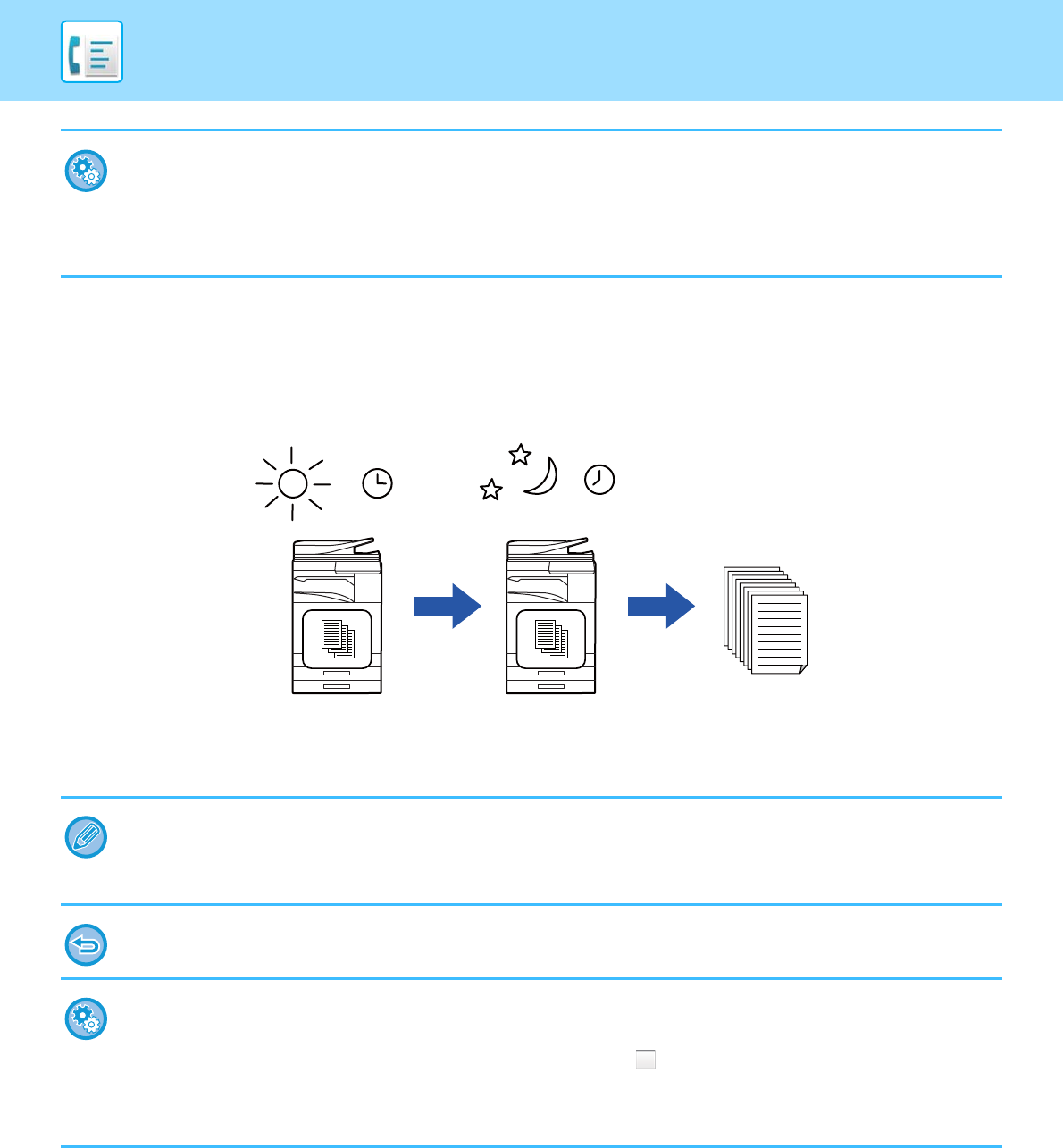
4-62
FACSIMILE►FAX RECEPTION
PRINTING RECEIVED DATA AT A SPECIFIED TIME
You can start printing the received data at a specified time.
For stress-free printing, you should avoid printing large numbers of pages at peak times during the day, and when you
do not urgently need to print.
• To display the received data list screen after entering the PIN Code:
In "Settings (administrator)", select [System Settings] → [Image Send Settings] → [Common Settings] → [Condition
Settings] → [Preview Setting] → [Received Data Image Check Setting].
• To transfer received data to another machine:
In "Settings (administrator)", select [System Settings] → [Image Send Settings] → [Inbound Routing (Forwarding/Storing)
Settings].
• The printed data is automatically deleted from memory.
• If the power is turned off at the specified time, printing will start at the timing when the power is turned on.
• This function can be used when "Settings (administrator)" -
[
System Settings
] →
[Image Send Settings] → [Common
Settings] → [Condition Settings]
→ [Preview Setting] → [Received Data Image Check Setting]
is enabled.
If Hold Setting for Received Data Print is enabled, this function is not available.
• To print received data at the specified time:
In "Settings", select
[
System Settings
] →
[Image Send Settings] → [Common Settings] → [Condition Settings]
→ [Time Specified Output of Received Data].
When “Change Password” or “Hold Setting for Received Data print” is , the password entry field is greyed out.
• To disable the hold setting for received data print:
In "Settings (administrator)", disable this function using
[
System Settings
] →
[Image Send Settings] → [Common Settings]
→ [Condition Settings] → [Hold Setting for Received Data Print].
Set to print data
received during the day
at 20:00
At 20:00, printing
begins automatically
Prints