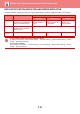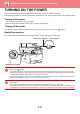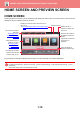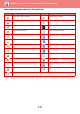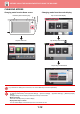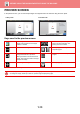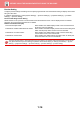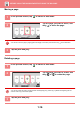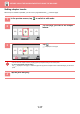Operation Manual, User's Manual
Table Of Contents
1-10
BEFORE USING THE MACHINE►BEFORE USING THE MACHINE
HOME SCREEN AND PREVIEW SCREEN
HOME SCREEN
Pressing the [Home Screen] key on the operation panel displays the home screen on the touch panel. The home screen
displays the keys for selecting modes or functions.
For procedures for adding and deleting shortcut keys, see "User's Manual (Touch Panel Operation)".
To set the home screen for each "Favourite Operation Group List":
In "Settings (administrator)", select [User Control] →[Access Control Settings] → [Favourite Operation Group] → [Home
Screen List].
Perform this setting when user authentication is used.
Toner Quantity
M
C
Bk
Y
Easy
Copy
Easy
Fax
Easy
Scan
10:15
Operation
Guide
Enlarge
Display Mode
Settings Total Count Brightness
Adjustment
Easy
Copy
Easy
Scan
HDD
File retrieve
Sharp OSA
LINE PRINTER
Job Status
Job Status
CLOUD PORTAL
Tap a mode to change to
that mode.
► Changing mode
from the mode display
(page 1-12)
Select shortcut keys for
modes or functions.
► Changing mode
from the Home
screen (page 1-12)
Use these keys to select
functions that make the
machine easier to use.
Displays the machine's status other than the job
using icons.
► Icon
indicating the status of the machine (page
1-11)
Displays the job in
progress or waiting with
text or icon.
Select functions that can
be utilized in respective
modes.
Tap the tab, and the list of
function keys is
displayed.
Switch the pages for
displaying shortcut keys.
Displays the time.