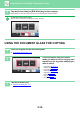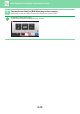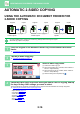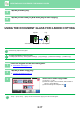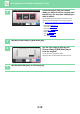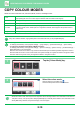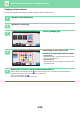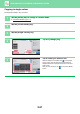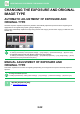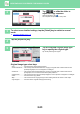Operation Manual, User's Manual
Table Of Contents
2-16
COPIER►BASIC PROCEDURE FOR MAKING COPIES
AUTOMATIC 2-SIDED COPYING
USING THE AUTOMATIC DOCUMENT FEEDER FOR
2-SIDED COPYING
• To make 2-sided copies, configure the 2-sided copy settings before scanning the original.
• Dual-side copy helps to save paper.
1
Place the original in the document feeder tray of the automatic document
feeder.
► AUTOMATIC DOCUMENT FEEDER (page 1-111)
2
Tap the [2-Sided Copy] key.
► COPYING SEQUENCE (page 2-5)
3
Select 2-sided copy mode.
(1) Select the 2-sided copy type.
(2) When the original is set to "2-Sided", select "Tablet" or
"Book" in "Original Binding".
(3) When the output is set to "2-Sided", select "Tablet" or
"Book" in "Output Binding".
(4) After the settings are completed, tap .
4
Check the paper (tray) and colour mode you want to use for copying, and tap
the keys for any other settings you want to select.
Tap the [Original] key and specify the orientation of the original to have the orientation be correctly recognized.
► Spe
cifying the orientation of the original (page 2-32)
• Paper Select ►page 2-12
• Copy Ratio ►page 2-25
• Colour Mode ►page 2-19
• Original ►page 2-32
• Exposure ►page 2-22
•N-Up ►page 2-42
• Card Shot ►page 2-44
Originals Copies
Automatic 2-sided copying of
1-sided originals
Originals Copies Originals Copies
Automatic 2-sided copying of
2-sided originals
1-sided copying of 2-sided
originals
CA
Preview
B/W
Start
Colour
Start
Copies
2-Sided Copy
Original Binding Output Binding
Tablet
1 → 2
TabletBookBook
2 → 12 → 21 → 1
(1)
(2)
(3)
(4)