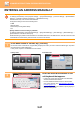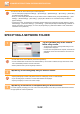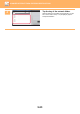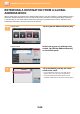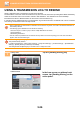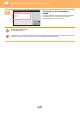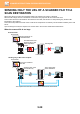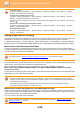Operation Manual, User's Manual
Table Of Contents
5-25
SCANNER/INTERNET FAX►ENTERING DESTINATIONS
3
Tap of [Item], and select an item to
be searched from [Name] or
[Address].
How to search
Enter the search characters (maximum of 64 characters). The system will look for names starting with the entered
letters.
An asterisk is used as follows:
XXX : Names beginning with "XXX"
XXX : Names that end with "XXX"
XXX : Names containing "XXX"
AA XX : Names that start with "AA" and end with "XX".
4
Enter a keyword and tap the [Search
Start] key.
When you tap the keyword entry box, the soft keyboard
appears.
The search results will appear after a brief interval.
• If no destination is found:
Tap the [Search Again] key to add more search letters.
• To continuously add other destination.
Tap the destination.
To check the destination information:
Tap the one-touch key of the target destination, and then tap the [Info.] key. Tap to close the address information
screen.
In normal mode, you can select an address and tap [New Registration with Address Book] on the action panel to add the
address to the address book. This is convenient if you have entered a destination directly.
CA
Start
Colour
Start
Scan to HDD/
USB
Enter
Initials
Item
Name
Enter Initial and press Enter key of
external keyboard or [Start Search] button.
Search Start
Target
B/W
CA
Start
Colour
Start
Scan to HDD/
USB
Enter
Initials
Item
Name
Enter Initial and press Enter key of
external keyboard or [Start Search] button.
Target
Search Start
B/W