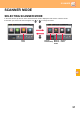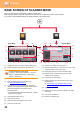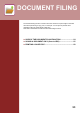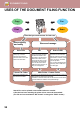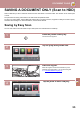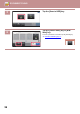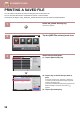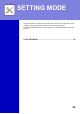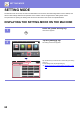Operation Manual, Quick Start Guide
DOCUMENT FILING
57
Scan to USB memory device
1
Connect the USB memory device to
the machine.
Use a FAT32 or NTFS USB memory device with a capacity
of no more than 32 GB.
2
When a screen for selecting the action
appears, tap [Scan to External Memory
Device].
• To select detailed settings in normal mode, select the
[Perform Detail Setting] checkbox .
► BASE SCREEN OF SCANNER MODE
(page 52)
• If the machine/device save screen is open, this screen will
not appear.
3
Tap the [Colour Start] key or [B/W
Start] key.
To check a preview of a document, tap the [Preview] key.
► PREVIEW SCREEN
(page 17)
4
After scanning all originals, tap the
[Read-End] key.
When you scan the original using the automatic document
feeder, this screen does not appear.
5
Check the [Sending data has been
completed.] message, and remove the
USB memory device from the machine.
Toner Quantity
Bk
C
M
Y
Operation
Guide
Enlarge
Display Mode
Settings Total Count Brightness
Adjustment
Job Status
CLOUD PORTAL
Easy
Fax
Print from external
memory device (USB)
Scan to External
Memory Device
Perform Detail
Setting
External memory device (USB) is connected.
10:15
CA
Preview Auto Set
Original
A4
Address External Memory Device
Detail
B/W
Start
Colour
Start
Address Book Sending History
Global
Address Search
Scan to HDD/
USB
Cancel scanning
Cancel
Scan
Address Book
Scan to HDD/
USB
CA
Preview
Original
A4
Detail
B/W
Start
Colour
Start
Place next original. (Pg.No.1)
Press [Start].
When finished, press [Read-End].
Change Setting Read-End
Auto Set