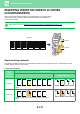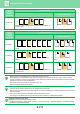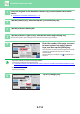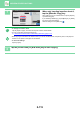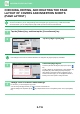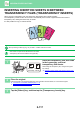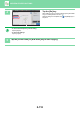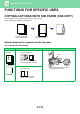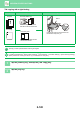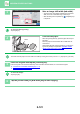Operation Manual, User's Manual
Table Of Contents
2-114
COPIER►OTHER FUNCTIONS
1
Place the original in the document feeder tray of the automatic document
feeder.
► AUTOMATIC DOCUMENT FEEDER (page 1-116)
2
Tap the [Others] key, and then tap the [Covers/Inserts] key.
3
Tap the [Insertion Sheet] tab.
4
Tap the [Insertion Type A] key, and tap the insert page display key.
The Insertion Type B to Type H settings are the same as the Insertion Type A settings.
5
Enter the number of the page you want
to insert a sheet into using numeric
keys, and then tap the [Enter] key.
The total number of insertion sheets is displayed at the side
of [Enter] key. Repeat these steps for the number of
insertion sheets.
After the settings are completed, tap and [Back] keys in
sequence.
• If you have entered an incorrect insert page number:
Tap the [Page Layout] key and change the page.
► CHECKING, EDITING, AND DELETING THE PAGE LAYOUT OF COVERS AND INSERTION SHEETS (PA
G
E
LAYOUT) (page 2-116)
• To cancel insertion sheets:
Tap the [Cancel All] key.
6
Tap the [Change] key.
Others
Preview
Start
Colour
Start
Back
A3
Change Size/Direction.
Original
Colour Mode
2-Sided Copy
Staple
Register This Function
in Favorite
Put Multiple Pages in A Page
N-Up
Insert SheetBack CoverFront Cover
Page LayoutPaper Tray
Settings
Cancel All
Insertion Type C
Change
Specify Page to Insert and Press Enter
Bypass
Make No Copy
Before Back Cover
Enter1
To ta l :0
Insertion
Plain
CA
B/W
Insertion Type A
Insertion Type B
Covers/Inserts
Others
Preview
Start
Colour
Start
Back
A3
Change Size/Direction.
Original
Colour Mode
Insert SheetBack CoverFront Cover
Page Layout
Paper Tray
Settings
Cancel All
Insertion Type C
Insertion Type A
Insertion Type B
Change
Specify Page to Insert and Press Enter
Bypass
Make No Copy
Before Back Cover
Enter1
To ta l :1
Shift Position to Have Margin
Margin Shift
Insertion
Plain
CA
B/W
Covers/Inserts