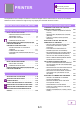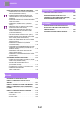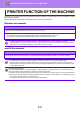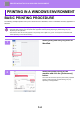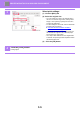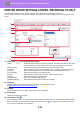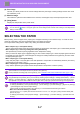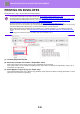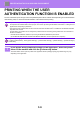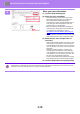Operation Manual, User's Manual
Table Of Contents
3-8
PRINTER►PRINTING IN A WINDOWS ENVIRONMENT
PRINTING ON ENVELOPES
The bypass tray or tray 1 can be used for envelope printing.
(1) Click the [Paper Source] tab.
(2) Select the envelope size from the "Output Size" menu.
When [Output Size] is set to envelope, [Paper Type] is automatically set to [Envelope].
When "Original Size" is set to envelope on the [Main] tab and "Output Size" is set to [Same as Original Size], "Paper Type" is
automatically set to [Envelope].
(3) Select [Bypass Tray] or [Tray 1] in "Paper Tray".
When [Enable Selected Paper Type in Bypass Tray] (disabled by factory default) is enabled in "Settings (administrator)", set the
paper type of the bypass tray to [Envelope].
• For the types of paper that can be used i
n the tray, see "APPLICABLE PAPER TYPES (page 1-95)".
• For the procedure for loading paper in the bypass tray, see "LOADING PAPER INTO THE BYPASS TRAY
(page 1-105)".
• For the procedure for loading paper in the tray 1, see "TRAY 1 - 4 (when a low stand/550 she
et paper drawer or
stand/550/2x550/3x550/ 550&2100 sheet paper drawer is installed) (page 1-98)".
• For more information on the procedure for loading paper, see "SELECTING THE PAPER
(page 3-7)".
• After printing, there may be creases in the envelope depending on the envelope type and format as well as on the printing
environment. Before high-quantity printing, it is recommended that you conduct a test print.
• When using media such as envelopes that can be loaded only in a specific orientation, you can rotate the image 180
degrees. For more information, see "ROTATING THE PRINT IMAGE 180 DEGREES (ROTATE 1
80 DEGR
EES) (page
3-36)".
• Depending on the countries or regions, envelopes may not be available in tray 1.
(1)
(2)
(3)