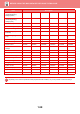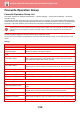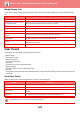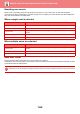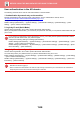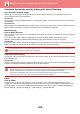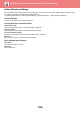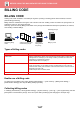Operation Manual, User's Manual
Table Of Contents
1-59
BEFORE USING THE MACHINE►BEFORE USING THE MACHINE
Favourite Operation Group
Favourite Operation Group List
This section describes of "Settings (administrator)" → [System Settings] → [Access Control Settings] → [Favourite
Operation Group].
The preferred operation environment can be set for each group. For example, a user who speaks a different language
would normally have to change the display language each time he or she uses the machine; however, by registering the
language in a favourite operation group in advance, the language is automatically selected when the user logs in.
Adding/editing a group
Tap the [Add] key to display the favourite operation group registration screen.
Tap a group name to display the registration screen for that favourite operation group. You can edit the group in this
screen.
Settings
• Depending on the machine specifications and peripheral devices installed, it may not be possible to use some settings.
• This setting can only be configured in Setting mode (Web version). It cannot be configured in the touch panel of the
machine.
Item Description
Group Name Store a name of group (up to 32 characters).
Select the Group Name to be the
Registration Model
Select one of the previously stored groups for use as a template for the new group. When
selected, the settings of this group are applied.
Copy
Initial Status Settings
Select settings for colour mode, Image Orientation, Paper Tray, Exposure Type, Copy
Ratio, 2-Sided, Original Binding, Output Binding, Output, Offset, Output Tray, Separator
Page, Staple Sort, Staple Position, Punch, and Fold.
Image Send
Initial Status Settings
Select settings for Image Orientation, Exposure, Resolution, Colour Mode, File Format, and
Original Image Type. Select settings for Specified Pages per File, and Fax Sender Name.
Document Filing
Image Orientation Specify the image orientation.
Initial Status Settings Select settings for Colour Mode, Exposure, Original Image Type, and Resolution.
Prints (Document Filing) Set the default output tray for document filing print.
System Settings
Enlarge Display Mode Turn this option ON to display large characters on the Setting mode screen.
Original Size Detector Setting
Select whether Inch sizes or AB sizes are detected, or disable detection on the document
glass.
Cancel Detection at Document
Glass
Original size detection on the document glass can be disabled. When this is done, all
originals placed on the document glass are treated as special size originals.
Language Setting Select the display language.
Switch the Number of Sets to be
Displayed for Job Status
Select whether to display the number of progress sets or remaining sets as the job status.
Key Operation Setting Set the key input time and Auto Key Repeat setting.