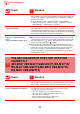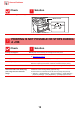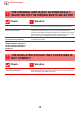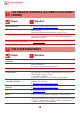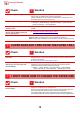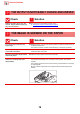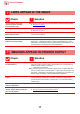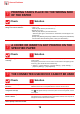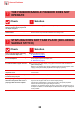Operation Manual, Troubleshooting
Table Of Contents
14
General Problems
THE ORIGINAL MISFEEDS (AUTOMATIC DOCUMENT
FEEDER)
Check Solution
Is too much paper loaded into the
document feeder tray?
■ Make sure that the stack of paper in the tray is not higher than the indicator line.
► Placing the original and adding paper
(page 5)
Is the original a long original? ■ When using the automatic document feeder to scan a long original, set the scan
size to [Long Size].
(Note that long originals cannot be copied using the copy function.)
Is the original on thin paper? ■ Use the document glass to scan the original.
If you need to use the automatic document feeder, use [Slow Scan Mode] in
[Others] to scan the original.
Is the feed roller dirty?
(In a reversing single pass feeder (RSPF))
■ Clean the surface of the paper feed roller.
► Maintenance
(page 6)
THE PAPER MISFEEDS
Check Solution
Is a torn piece of paper remaining in
the machine?
■ Follow the instructions in the touch panel to remove all paper.
Is too much paper loaded in the tray? ■ Reload the paper. Load no more than the maximum number of sheets and do not
exceed the indicator line.
► Placing the original and adding paper
(page 5)
Are multiple sheets feeding at once? ■ Fan the paper well before loading it.
Are you using paper that is not within
the specifications?
■ Use SHARP-recommended paper.
Using paper that is for other models or special paper that is not supported may
result in misfeeds, creases, or smudges.
- "SUPPLIES" in Start Guide
For paper that is prohibited or not recommended, see User's Manual.
Are the bypass tray guides adjusted
to the width of the paper?
■ Adjust the bypass tray guides to the width of the paper so that they slightly
contact the sides of the paper.
► Placing the original and adding paper
(page 5)
Is the bypass tray extension guide
pulled out?
■ When loading large-size paper, pull out the extension guide.
► Placing the original and adding paper
(page 5)
Is the bypass feed roller dirty? ■ Clean the surface of the bypass feed roller.
► Maintenance
(page 6)
Is A5 (5-1/2" x 8-1/2") size paper
loaded?
■ When loading A5 (5-1/2" x 8-1/2") size paper, place the paper in the horizontal
(A5R (5-1/2" x 8-1/2"R)) orientation. (Excluding tray 1 and the bypass tray)
Is the paper size specified? ■ If you are using a non-standard size, be sure to specify the paper size.
If the size of paper loaded into a tray was changed, be sure to check the paper size setting.
"Settings" → [System Settings] → [Common Settings] → [Paper Settings] →
[Paper Tray Settings] → [Tray Registration]
?
!
?
!