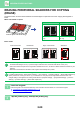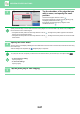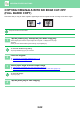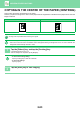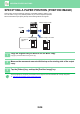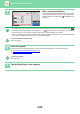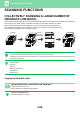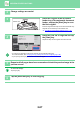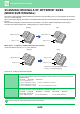Operation Manual, User's Manual
Table Of Contents
2-87
COPIER►OTHER FUNCTIONS
2
Change settings as needed.
3
Place the original in the document
feeder tray of the automatic document
feeder, and tap the [Start] key to scan
the first original.
Insert the originals all the way into the document feeder tray.
Originals can be stacked up to the indicator line.
► AUTOMATIC DOCUMENT FEEDER
(page 1-116)
4
Place the next set of originals and tap
the [Start] key.
Repeat this step until all originals have been scanned.
• To change copy settings for each set of originals, tap the [Change Setting] key.
For more information, see "Changing the copy settings for
each set of originals (page 2-88).
• If you tap the [Preview] key, you cannot scan additional pages.
5
Repeat until all pages have been scanned and check the preview image in the
preview screen.
To cancel all settings:
Tap the [CA] key.
6
Tap the [Read-End] key to start copying.
Indicator line
Paper Select
Auto
Exposure
Auto
Original
Auto
A4
2-Sided Copy
1-Sided→1-Sided
Sort/Group
Output Tray
Auto
Copy Ratio
100%
Plain 1
A4
A4
B5
B4
A3
Start
Auto
A4
100%
Others
Cancel and Return
Send as well as print
Register Current Settings
Program Registration
Store Data in Folder
File
Store Data Temporarily
Quick File
Copies
A4
CAPreview
Change Setting
Place next original.
Press [Start] to scan original.
[Change Setting]:
Change setting of next original.
[Preview]:
Finish scan and display preview.
Preview Read-End