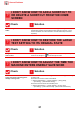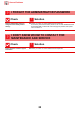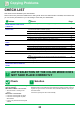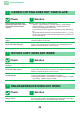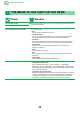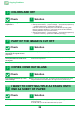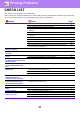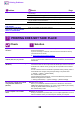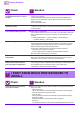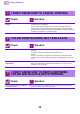Operation Manual, Troubleshooting
Table Of Contents
30
Printing Problems
I DON'T KNOW HOW TO CANCEL PRINTING
Check Solution
Follow the steps below to cancel
printing
■ If the print data has not been spooled to the machine, refer to the manual for your
operating system or application.
If the print data has been spooled to the machine, tap the [Job Status] key,
the [Spool] key, or the [Job Queue] key, and select the job you want to delete
from the list. Open the action panel and tap [Stop/Delete]. A message will appear
to confirm the cancelation. Tap the [Cancel] key.
COLOR PRINTING DOES NOT TAKE PLACE
Check Solution
Is the color mode set to "Color"? ■ Select "Auto" or "Color" for the color mode setting.
Windows:
The setting is selected in the [Main] tab of the printer driver.
macOS:
The color mode setting is configured in the [Color] menu of the print window.
In Windows, you can also configure the setting on the [Quality] tab of the printer
driver.
Have functions been disabled by the
administrator?
■ Check with your administrator.
When user authentication is enabled, the functions that you can use may be
restricted in your user settings.
I DON'T KNOW HOW TO SWITCH BETWEEN
COLOR AND BLACK & WHITE PRINTING
Check Solution
The color mode setting is configured
in the printer driver.
■ The setting is selected in the [Main] tab of the printer driver. For color, select
[Color]. For black & white, select "Grayscale".
?
!
?
!
?
!