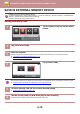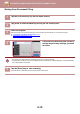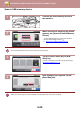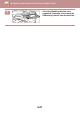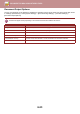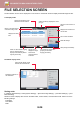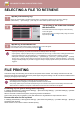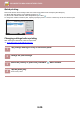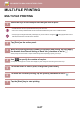Operation Manual, User's Manual
Table Of Contents
6-27
DOCUMENT FILING►USING STORED FILES
MULTI-FILE PRINTING
MULTI-FILE PRINTING
1
Select the keys of the multiple files that you wish to print.
• Confidential files cannot be printed simultaneously with other files.
• A file in the currently selected folder cannot be selected simultaneously with a file in a different folder.
• If the job type is changed with the By Job Display key or the screen is changed by being tapped while a file is
selected, the selection of the file will be cancelled.
2
Tap [Print] on the action panel.
3
When not printing with the number of copies at data saving, tap the [Apply
the Number from Stored Setting of Each Job.] checkbox to set to .
When printing with the number of copies at data saving without specifying copies, go to step 5.
4
Use to specify the number of copies.
As required, directly tap the numeric value display key and change the value using the numeric keys.
5
To set the order of files to print, change with [Print Order].
6
To delete the file after printing, tap the [Delete] checkbox to set to .
7
Tap the [Start] key to start printing.