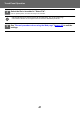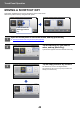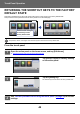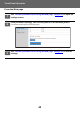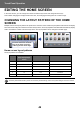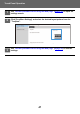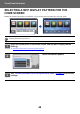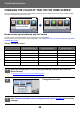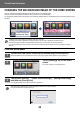Operation Manual, Touch Panel Operation
Table Of Contents
50
Touch Panel Operation
CHANGING THE BACKGROUND IMAGE OF THE HOME SCREEN
You can change the background image of the home screen to a custom image.
This procedure can be performed from the touch panel or from the Web page.
To change the image from the touch panel, first save the desired image in a USB device and connect the device to the
machine.
From the touch panel
The display size of the background image is 1024 dots x 544 dots.
The height of the image is adjusted to the display height, and the width is adjusted to the display width.
Because the height and width are enlarged/reduced separately, some images may become distorted.
If you want to display the image correctly, adjust the size of the image to the display size of the background image in
advance.
1
Connect the USB device containing the desired image to the machine.
When the USB device is connected to the machine, the popup window will be appeared. Tap the [OK] key.
2
Tap the [Settings] key on the Home
screen.
The screen changes to the settings screen.
3
Tap [System Settings] → [Home Screen Settings] → [Background Image],
and then tap [Change] key.
The "Register Background Image" screen will be appeared.
The administrator password entry screen will appear while you are selecting settings.
Enter the administrator password and log in.
Easy
Scan
Easy
Copy
Easy
Fax
CLOUD PORTAL
Operation
Guide
Enlarge
Display Mode
Settings
Total Count
LCD Control Job Status
10:15 AM
Easy
Copy
Easy
Scan
Easy
Fax
CLOUD PORTAL
Operation
Guide
Enlarge
Display Mode
Settings
Total Count
LCD Control Job Status
10:15 AM
I want to change the
background image.
Operation
Guide
Enlarge
Display Mode
Settings Total Count LCD Control Job Status
CLOUD PORTAL
Edit Home
Change Text Color
On Home Screen
MFP Display Pattern
Setting
Easy
Copy
Easy
Scan
CA OK
Administrator Password
Please input Admin Password.
(5 or more and up to 255 characters)
Password