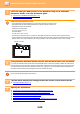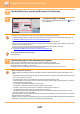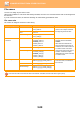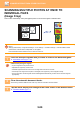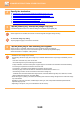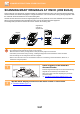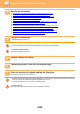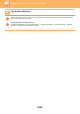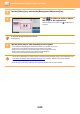Operation Manual, User's Manual
Table Of Contents
5-87
SCANNER/INTERNET FAX►OTHER FUNCTIONS
5
Tap the [Others] key, and tap the [Business Card Scan] key.
6
Change settings as needed.
When you have completed the settings, tap the key and
then the [Back] key.
• If original count is enabled, the number of scanned originals will appear during scanning.
• Change the language setting to match the language used on the business card. For the language settings, refer to
"CHANGING FORMAT IN SCAN OR DATA ENTRY MODE (page 5-61)
".
• To use the full name as the file name, enable [Use Full Name on Card as the File Name].
• You can only send using the file format shown in [Image]: [File Format of the Image]. (This is linked to the file format
selected in the format setting screen.)
You can only send using the file format selected in [Card Information]: [File Format of Card Info].
[Image and Card Info]: Send using the two file formats above.
► "CHANGING FORMAT IN SCAN OR DATA ENTRY MODE (page 5-61)
".
To cancel the business card scan setting
Tap the [Off] key.
7
Tap the [Start] key to start scanning the originals.
When scanning is completed, place the next group of originals and tap the [Start] key.
Repeat the above step until you have scanned all originals, and then tap the [Read-End] key.
When transmission is completed, a beep sounds.
The image of the scanned business card is sent together with the VCard or CSV file set in File Format.
• When scanning card information
Limitations apply to the following items when card information is scanned. Restricted items may change automatically in some
cases.
•
Resolution: When [Card Information] or [Image and Card Info] is selected, only 300 x 300 and 400 x 400 dpi can be used.
• Send size: Only auto can be used.
• Two-sided original: This is only enabled when the automatic document feeder is used.
• Image Orientation: This cannot be used when [
Card Information
] is selected. (Each cropped original is corrected to
the orientation that is least skewed.)
• Format: High compression and ultra-fine cannot be used.
• Compression / compression format: Black text emphasis cannot be used.
• One file per page: Cannot be set when the checkmark is enabled and the number is "1".
• The following functions cannot be used at the same time as multicrop.
Job Build, Slow Scan Mode, Mixed Size Original, Erase, Card Shot, Blank Page Skip, File, Quick File, Preview,
Multicrop, Image Crop, Card Shot (Multi)
• When the Business Card Scan setting is cancelled, the following items retain the setting changes that occurred when
Business Card Scan was enabled.
Resolution, Scan Size, Send Size, 2-Sided Original, File Type, OCR, Compression Mode/Compression Ratio, Specified Pages per File
• Depending on the business card, it may not be extracted to the file correctly.
Business Card Scan
Others
Off
Image
Card Information
Image and Card Info
Preview
Start
Back
vCard (*.vcf)File Format
Language
Setting
File Format
of the Image
PDF
English
Original
Original Count
CA
Use Full Name on Card
as the File Name
Select File Format
File Format