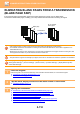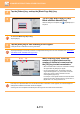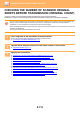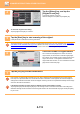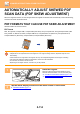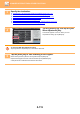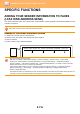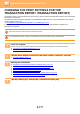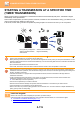Operation Manual, User's Manual
Table Of Contents
5-113
SCANNER/INTERNET FAX►OTHER FUNCTIONS
4
Tap the [Others] key, and tap the
[Original Count] key.
A checkmark appears on the icon.
After the settings are completed, tap the [Back] key.
To cancel the original count setting:
Tap the [Original Count] key to uncheck it.
5
Tap the [Start] key to start scanning of the original.
A beep will sound to indicate that scanning has ended.
Tap the [Preview] key to check the preview of an image before sending a fax. For more information, see "CHECKING
THE IMAGE TO BE TRANSMITTED (page 5-69)" (When in fax mode, "CHECKING THE IMAGE TO BE
TRANSMITTED (page 4-29)"). However, settings for this function cannot be changed in the preview screen.
6
Check the number of original sheets.
The number that is displayed is the number of scanned
original sheets, not the number of scanned original pages.
For example, when 2-sided copying is performed using one
original, the number "1" will appear to indicate that one
original sheet was scanned, not "2" to indicate the front-side
page and the reverse side page.
7
Tap the [OK] key to start transmission.
If this function is combined with [Job Build], the count result is displayed after the [Read-End] key has been tapped.
If this step is not performed within one minute after the above confirmation screen appears, the scanned image and
settings will be cleared and the base screen will reappear. Scanning will not be completed automatically and the image
will not be reserved for transmission.
If the displayed number of original sheets is different from the actual number of sheets:
Tap the [Cancel] key and then tap the [OK] key in the message screen to clear all scanned data. Scan settings and
destination settings will not be cleared. Insert the original sheets in the document feeder tray again and tap the [Start]
key to re-scan.
Back
Others
PDF Skew
Adjustment
BlankPage Skip
Background
Adjustment
Sending History
Call by Search Number
Program Registration
Send Destination Link
Send Same Image
as Fax Address
Quick File
Store Data Temporarily
Register Current Settings
Multicrop
Job Build
Slow Scan Mode
Erase
Contrast
RGB Adjust
Quick File
Card Shot
Business
Card Scan
Image Crop
Timer
File
Sharpness
Drop Out Colour
A4
A4
CA
Preview
Start
Dual Page Scan Book Divide
Original Count
Preview
Start
Scan Size
AutoAuto
Colour Mode
Auto/Mono2
Resolution
200x200dpi
File Format
PDF
Original
Auto
Others
A4
A4
100%
Send Size
Subject
File Name
Address
Call Search Number
Send
Destination Link
Sending History
Global Address Search
Exposure
CA
Program Registration
Register Current Settings
ss Review
t
t
to/M
t
t
t
t
t
t
ono2
0
0x
x20
0
0
0
0
0
0
0
0dpi
DF
Call S
S
S
S
S
S
D
D
Send
d
d
Glob
a
a
Prog
Regist
t
s
s
1 pages of original (Pg.No.2)
have been scanned.
Send the scanned data?
Cancel OK