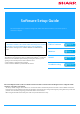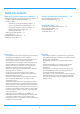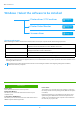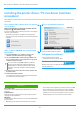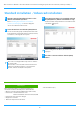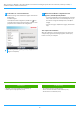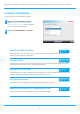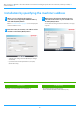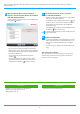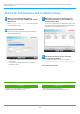Operation Manual, Software Setup Guide
Table Of Contents
10
Search for the machine and install the driver
1
When you are asked how the printer is
connected, select [Search for MFP] and click the
[Next] button.
Refer to "Custom installation (page 7)" on how to display the
custom installation screen.
2
Select the search method.
Select the name of this machine (host name) or IP address,
then click the [Next] button.
• Configure port settings if needed. (Normally no changes
are needed.)
• If you will use the tandem print function, select [Yes].
(Printer driver only)
3
When the model selection window appears,
select the model name of your machine and
click the [Next] button.
You can also click the [Specify Condition] button and search
for the machine by entering the machine's name (host name)
or IP address, or selecting the search period.
4
Follow the instructions on the screen and
proceed with installation.
For detailed procedures, refer to Step 4 onwards of
"Installation by specifying the machine's address (page 8)".
5
This completes the installation.
Related topics
• Windows / Select the software to be installed (P. 3)
• E
nable options and peripherals (P. 14)
Troubleshooting
• The software cannot be installed (P. 22)
• H
ow to check the IP address of this machine (P. 22)
6
Table of contents
Windows / Select the software to be installed
Installing the printer driver / PC-Fax driver (common procedure)
Custom installation