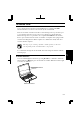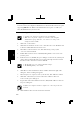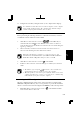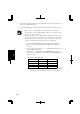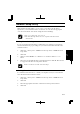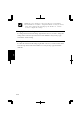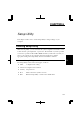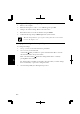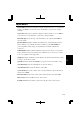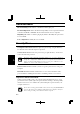User Manual
5-9
5
11. Configure the network by setting the name of your computer and workgroup.
To communicate with other wireless enabled computers, set the computer
name and the workgroup name. The computer name should be unique
and the workgroup name should be same as others.
Confirming the Status of the Wireless Connection
Before performing the following instructions, confirm the devices that you want to
communicate with are enabled for wireless LAN.
1. Click Wireless Network Connection icon (
or ) on the taskbar. If you
cannot find the icon click
to show all kinds of icon. Connect to Wireless
Network dialog box appears. If Wireless Network Connection Status dialog box
appears, go to Step 4.
2. Select a network you want to access in Available networks in Connect to
Wireless Network dialog box; then, click Connect button.
When the network name you want to access does not appear, click
Advanced tab; then, Refresh button of Available networks in Wireless
Network Connection Properties dialog box; then, click OK.
3. Click Wireless Network Connection icon (
) on the taskbar.
4. In Wireless Network Connection Status dialog box, confirm your connection
status.
• The number of green signals (
) shows the connection. The more
signals light on, the better quality is given to the computer.
• When the quality of connection is poor, adjust the distance between the
computer and other devices or the access point you are communicating
with and/or the facing direction of the computer.
Connecting the WEP configured network
Wireless communication has security issues. Some networks are configured with
WEP (Wired Equivalent Privacy) keys or encryption keys to protect the transmitted
data. To connect into the network configured with WEP keys, follow the steps below.
1. Right-click Wireless Network Connection icon (
) on the taskbar and click
View Available Wireless Networks.