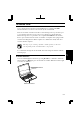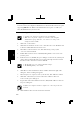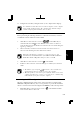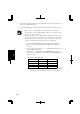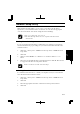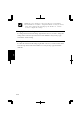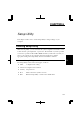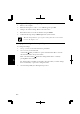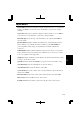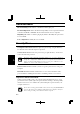User Manual
5-10
5
2. Select the network you want to connect from Available networks of Connect to
Wireless Network dialog box.
3. Type the encryption key set to the network in Network key and click Connect.
• When you select a network that is not configured for encryption
settings in the step 2, the Network key field is grayed and you do not
have to enter the key characters.
• When the key index set to your computer is different from that of the
network, you cannot access the network. Set the same key index with
the following steps. Note that some access points have the key index
options 0 through 3. Refer to the table below for matching.
1. Open the Wireless Network Connection Properties dialog box.
(Refer to the steps in Communicating with Other Computer
section.)
2. Select the network you want to access in Preferred networks section
and click Properties button.
3. Confirm the box of Data encryption (WEP enabled) is checked,
uncheck the box of The key is provided for me automatically and
set the key index.
Key index compatibility table
Access Point 1 Access Point 2 Your Computer
1 0 1
2 1 2
3 2 3
4 3 4
(ex. When your access point type is “Access Point 2” and its key
index is set to 0, set 1 to the key index of your computer.)