User's Manual
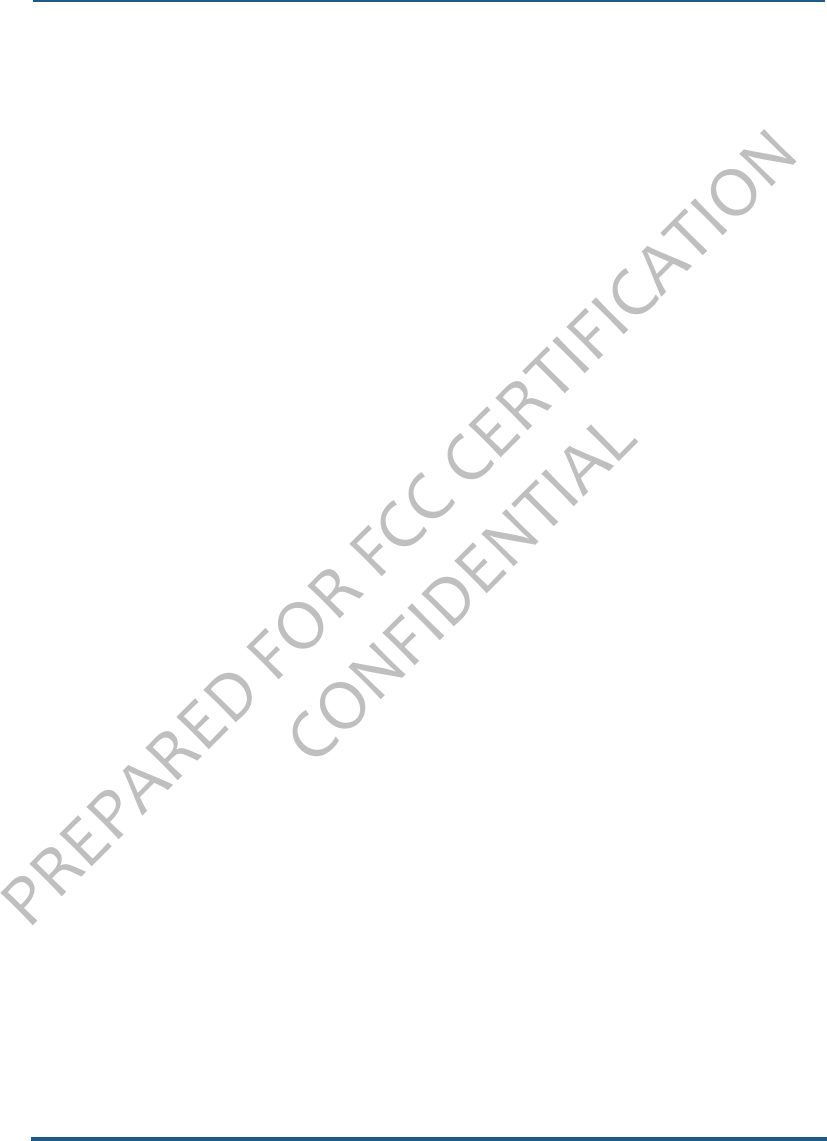
PREPARED FOR FCC CERTIFICATION
CONFIDENTIAL
WWWW Two User Guide-DRAFT 11 November 15, 2009
In addition, if this happens, you will receive an email letting you know the location of your
phone (in case it is in the hands of someone other than yourself).
SCREEN ORIENTATION
Your phone screen will adjust to the way you’re holding your phone or whether you have the
keyboard open. If you hold the screen in “portrait” orientation (with the Back button at the
bottom), then the screen will display in portrait orientation. If you hold your phone in
“landscape” orientation (with the Back button on the right) or if you have the keyboard open,
the screen will display in landscape orientation.
Note: When using the Music & More app, the orientation will always be portrait, even when
you use the keyboard is used for typing search terms.
TOUCH SCREEN GESTURES
Tap Touch your fingertip quickly and lightly on the screen. Use this
gesture for selecting items on the screen. You’ll know when
an item’s selected because its color changes.
In the Camera Photo Viewer screen, tap once to reveal the
menu.
Double-tap On some screens (Web pages, Photo Viewer) you can zoom in/
out by tapping the screen twice, quickly and in succession.
If you double-tap an image on a Web page, you’ll expose the
Save image or Open link options (if the image is also a link).










