User's Manual
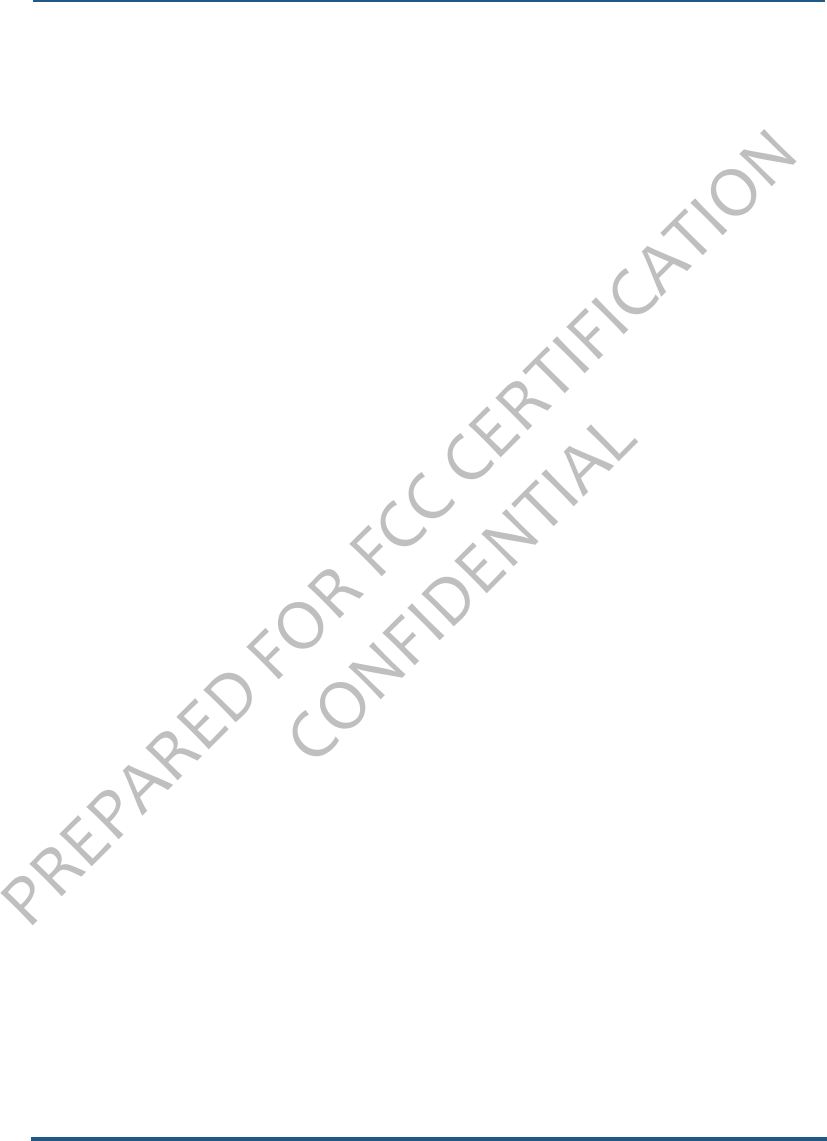
PREPARED FOR FCC CERTIFICATION
CONFIDENTIAL
WWWW Two User Guide-DRAFT 62 November 15, 2009
Upload a photo to a
social network
1 On the Captured, Favorites, or Albums screens, find the photo
or video you want to upload and tap it to enter full-screen view.
2 Tap the screen to reveal the menus.
3 Tap Upload, then select the social network Web site from the
submenu. The item is uploaded.
Zoom in/out & pan On the Captured, Favorites, or Albums screens, tap a photo to
enter full-screen view.
• To continuously zoom from 3x to 1x (original size), pinch two
fingers together.
• To continuously zoom from 1x to 3x, stretch two fingers
apart. You can also double-tap to switch from 1x to 2x.
• To pan, touch & hold the screen and slide your finger left/
right/up/down.
• To skip to the next/previous photo or video, slide your finger
left/right.
Delete a photo
1 On the Captured or Albums screens, find the photo you want to
delete and tap it to enter full-screen view.
2 Tap the screen to reveal the menus.
3 Tap More > Delete.
4 Your photo is deleted after you confirm.
Favorite/unfavorite a
photo
1 On the Captured or Albums screen, find the photo you want to
favorite or unfavorite and tap it to enter full-screen view.
2 Tap the screen to reveal the menus.
3 Tap More > Favorite (to move it to the Favorites screen) or
Unfavorite (to remove it from the Favorites screen).
Note: You can also unfavorite a photo from the Favorites screen
menu.










