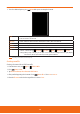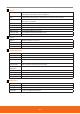User's Manual
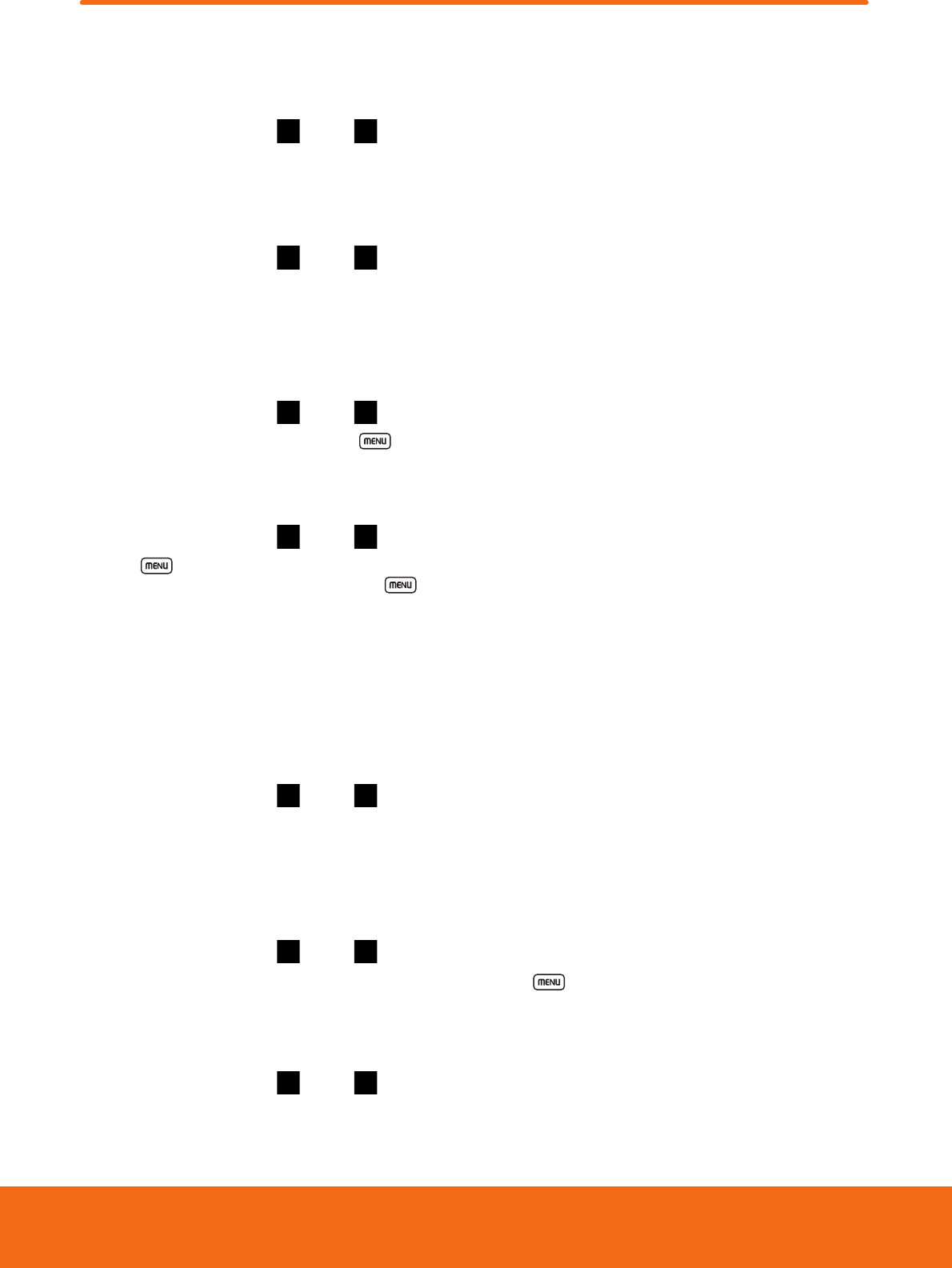
Memo
Adding a new memo
1. From the Home screen, tap Apps > Memo.
2. Tap the Add New Memo .
3. En
ter the text > Save.
Viewing and editing a memo
1. From the Home screen, tap Apps > Memo.
2. Tap the memo you want to view.
3. Tap the Memo screen to edit it.
4. Edit the text > Save.
Sending a memo
1. From the Home screen, tap Apps > Memo.
2. Tap the memo you want to send > Press
Menu > Send to.
3. Tap the application to use to send the selected memo.
Deleting a memo
1. From the Home screen, tap Apps > Memo.
2. Press
Menu > Delete > All or Check to delete memo > Done.
Or tap the memo you want to delete > Press Menu > Delete.
MY Files
You can use in your phone to handle content saved in the on a microSD card. If the memory is full, delete some content to
create space.
Opening the MY Files
1. From the Home screen, tap Apps > My Files.
2. Tap the folder you want to see.
If you tap the le, you can open the le; music les by Music Player, image les by Gallery. However, the le with the
specic format, which the installed applications do not support, can not be opened.
Creating a new folder
1. From the Home screen, tap Apps > My Files.
2. Move to the location where you want to create a new folder > Press
Menu > Tap New folder.
3. Enter the Folder Name > OK.
Moving a file or a folder to another location
1. From the Home screen, tap Apps > My Files.
2. Move to the location where the le or the folder you want to move is >Tap and hold the le or folder you want to move >
Move.
101