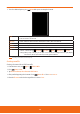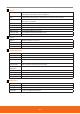User's Manual

AT&T(Web)
AT&T Navigator
The AT&T Navigator™ application on your device uses GPS positioning technology and your carrier’s data network to
provide you with driving directions and a host of other services, including:
ħ
GPS navigation that gives you turn-by-turn directions to any address in the continental United States. If you miss a turn or
get o track, AT&T Navigator will calculate a new route for you.
ħ
You can enter an address using AT&T Navigator’s automatic voice recognition system or by entering it on the device’s keypad.
ħ
Audio and visual trac alerts while driving or viewing maps, as well as trac rerouting capabilities to minimize delays on
your trip.
ħ
A search feature that allows you to nd businesses or points of interest near your current location, an airport, a waypoint, or
any address entered. You can read ratings and reviews of businesses and easily call the business you found to check on the
availability of an item or make a reservation. You can navigate to the business location now or save the address for later use.
ħ
Maps of the area around your current location, around a marked waypoint, or around an address that you previously
entered. You can pan the map (adjust left, right, up, or down) and zoom in or out.
You can also mark a point under the cursor as a waypoint.
ħ
A compass-like indicator specifying your direction of travel, location, and speed.
ħ
Personalization of your application preferences by selecting U.S. customary or metric distance units, the audible guidance
language, and so on.
Navigator login
1. From the Home screen, tap Apps > AT&T Navigator.
2. Read the Terms of Service, then tap Accept to agree to the terms and continue.
3. En
ter the Phone Number > Submit.
3.
To exit at any time, tap the Menu from the AT&T Navigator Home page, then Tap Exit.
Get directions
1. From the Home screen, tap Apps > AT&T Navigator.
2. Tap Drive To, then select the desired option.
3.
Enter the desired address.
4. Tap the Back key to close the on-screen keyboard, then tap
. The directions will immediately begin calculating.
5. To exit at any time, Rap the Back key.
6.
To exit AT&T Navigator, tap the Menu from the AT&T Navigator Home page, and then Tap the Menu, then Tap Exit.
Search using text entry
1. From the Home screen, tap Apps > AT&T Navigator.
2. Tap the search box, Enter the text you’re looking for.
3. Select from the results.
4. Select the desired option.
105