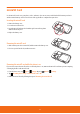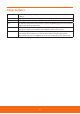User's Manual

Keyboard
Using the Onscreen Keyboard
You enter text using the onscreen keyboard. Some applications open the keyboard automatically. In others, you tap the
text eld where you want to enter text to open the keyboard. You can choose the keyboard which suits your typing style
among two dierent keyboard layouts.
Android keyboard This layout is similar to a desktop computer keyboard. This is the default keyboard layout.
Swype Swype lets you enter a word with one continuous motion. To enter a word, just drag your nger over the letters
of the word.
ħ
By default, Android keyboard is set.
ħ
If you want to change keyboard type: Tap and hold the text input eld > tap Input method > select Swype or
Android keyboard.
ħ
ADS1 provides the useful built-in QWERTY keypad and you also use it for all the functions of the phone instead of the
onscreen keyboard.
NOTE
You can change the keyboard settings for using Swype, Android keyboard, Device keyboard and User dictionary. From the Home screen, tap
Apps > Settings > Language & keyboard. Or press Menu > Settings > Language & keyboard.
Using the Android keyboard
Displaying the keyboard and entering text
Use the following keys while entering text with the onscreen keyboard:
1
2
4
5
3
6
1 Tap the suggestion to enter it.
2 Shift key. Tap once to capitalize the next letter you type. Tap and hold it for all caps.
3 Backspace key. Tap to delete the previous character.
4 Symbol key. Tap to switch to the numeric and symbol keyboard.
5 Microphone key. Tap to enter text by speaking.
6 Enter key. Tap to create a new line.
1. Tap a text eld to open the onscreen keyboard.
14