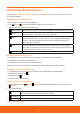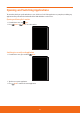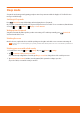User's Manual

Third Icon Menu
You can set and use three applications at most on the third icon from the left among four Dock menu, which are at the
bottom of the Home Screen.
Using the Third icon menu
1. Swipe the third icon of the Home screen’s Dock menu lightly up/down/left/right.
ħ
You can check the icons of applications has been congured.
2. Tap the icon of the application you want to run.
You will be also able to see which application has been congured by holding down on the icon.
1. From the Home Screen, tap and hold Third icon menu on Dock menu(By default,
Browser is set).
2. Three menu icons are displayed. You can select a desired menu by tapping it.
ħ
By default,
Browser, Email , and Gallery are set.
3. To go back to the original status, You can tap
. Or just press Back.
Changing the Third icon menu
1.
If you want to change the home screen menu, press Menu > Add > Third icon menu.
Or just tap and hold on the Home screen >
Third icon menu.
2. Select up to three applications from the Applications list > tap OK.
24