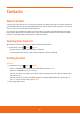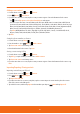User's Manual

Contacts
About Contacts
Contacts give you quick and easy access to the people you want to reach. When you rst turn on your phone and sign into
your AT&T Address Book Account, any existing AT&T Address Book contacts are downloaded to your phone. Contacts from
Google accounts are also downloaded and synced in this way.
You can manage your communications with your contacts via phone, messaging, and email without the need to jump
from one app to another. After you’ve linked contacts to their social network accounts like Facebook, Twitter, and Flickr,
you’ll also see their updates and events from these accounts all in one place.
Opening Your Contacts
Open Contacts to add, view, and communicate with your friends and acquaintances.
1. From the Home screen, tap
Apps > Contacts.
ħ
All of your contacts are displayed alphabetically in a scrolling list.
ħ
You can drag the list up or down to scroll it, or slide your nger up or down to scroll quickly.
Getting Started
First use
1. From the Home screen, tap Apps > Contacts.
ħ
If you are a new AAB user, view the information of AT&T Address Book, tap Start Sync.
ħ
If y
ou are an existing AAB user, tap Yes to start sync.
ħ
If y
ou have any contacts on your phone, you are able to delete any existing contacts on it, or keep the existing contacts
and continue to sync.
ħ
If you have contacts on your SIM card, you will be prompted to copy them during the Native Sync activation process.
Tap Yes > select the contacts to import, and copy > Yes.
2. A
fter syncing contacts, tap OK.
42