User's Manual
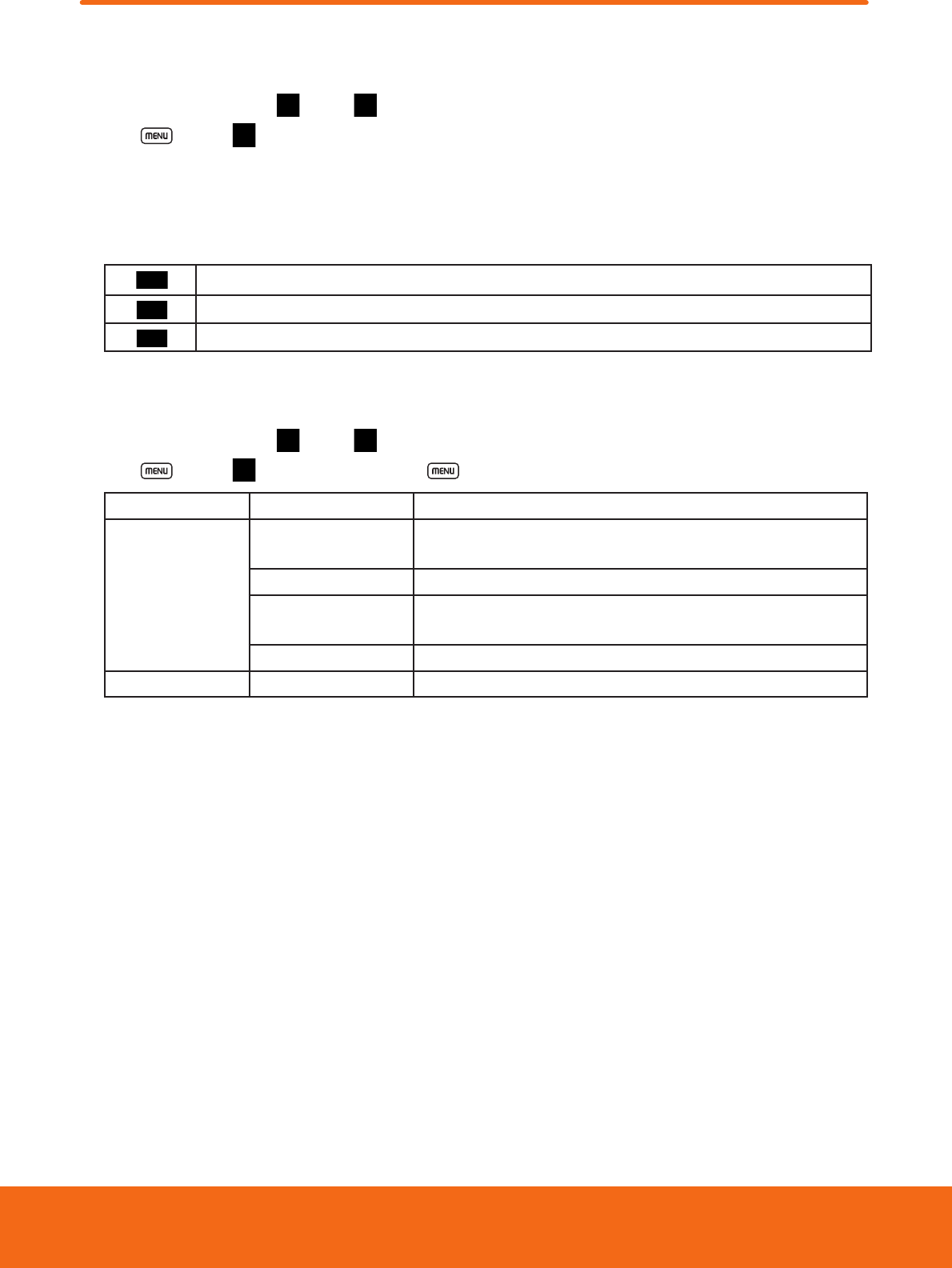
Synchronizing and displaying calendars
You can select which calendars to show or hide on your phone’s Calendar, and which ones to keep synchronized.
1. From the Home screen, tap
Apps > Calendar.
2. Press
Menu > More > Calendars.
Calendars screen displays all the calendars you’ve added or subscribed to for each account that is congured to synchronize
events to your phone, organized by account. (Calendars for accounts you’ve congured not to synchronize Calendar events
are not included in the list.)
3. Tap the icon next to a calendar to change whether it is stored on the phone and visible in Calendar.
Calendar events stored on phone and visible in Calendar
Calendar events stored on phone but not visible in Calendar
Calendar events not synchronized to phone
4. Tap OK.
Changing Calendar settings
1. From the Home screen, tap Apps > Calendar.
2. Press
Menu > More > Settings. Or press Menu + p at the same time.
Calendar view setting Hide declined events Check if you don’t want to see events to which you’ve declined invitations.
Reminder settings Set alerts & notications Congure event reminders to open an alert, send you a notication, or turn
o event notications on your phone.
Select ringtone Select the ringtone to sound when you receive an event reminder.
Vibrate Congure the phone to vibrate whenever you receive an event reminder, only
when the phone is in Silent mode, or never.
Default reminder time Select the default time before an event for event reminders.
About Build version The version of Calendar in use.
72










