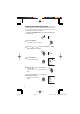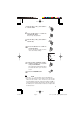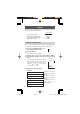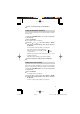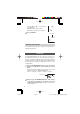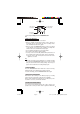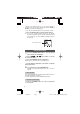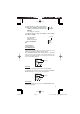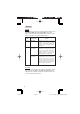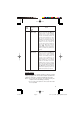Specifications
15
ITALIANO
ESPAÑOL
FRANÇAIS
DEUTSCH
ENGLISH
3
To stop recording, press the STOP/MENU button.
Notes on recording voice
• You can record up to 127 files in each folder.
• When no available recording time remains, “FULL” appears on
the display and you cannot make any more recordings. Erase
some unwanted files and then try again.
• When you press the RECORD/PAUSE button, “FULL” may appear
on the display even though some available recording time
remains. Erase some unwanted files and try again.
• The record/play time indication is only approximate.
• Do not remove the batteries while recording.
• You may connect a commercially available microphone and use it
for recording, but the quality of the audio cannot be guaranteed.
※ Do only connect cable of microphone less than 1.0 m to the
digital voice recorder.
Tip
• When the clock mode screen is displayed, you can begin recording
by pressing the RECORD/PAUSE button. Voice is then recorded
using the current folder and recording settings. There may be a
gap of a few seconds before recording actually begins.
To pause recording
Press the RECORD/PAUSE button while the recorder is running.
“PAUSE” appears on the display and recording is paused.
To resume recording, press the RECORD/PAUSE button again.
Silence skip recording function
When silence skip recording is set to ON (see page 13), recording
pauses when the sound being recorded becomes inaudible.
Under certain conditions the beginning of a recording may not be
recorded. In such cases, turn this function OFF.
Inserting event marking numbers
You can insert event marking numbers into a file so that you can
quickly locate a section you want to listen to again later. When a file
Folder display
File number
Remaining
recording time
Recording display
Recording mode
015278
PA-VR10(En) 04.11.19, 0:12 PMPage 15 Adobe PageMaker 6.5J/PPC