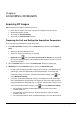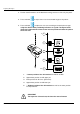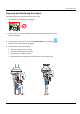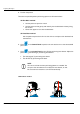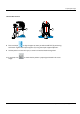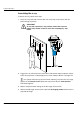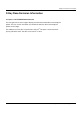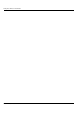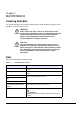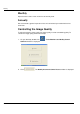User guide
CS 9300 System User Guide (SM748)_Ed 01 6–1
Chapter 6
ACQUIRING 3D IMAGES
Acquiring 3D Images
Before acquiring 3D images, check that you have:
Reset the unit rotative arm to the start position for patient to enter the unit.
Selected the patient record.
Accessed the Imaging window.
Accessed the 3D Acquisition interface.
Preparing the Unit and Setting the Acquisition Parameters
To set the acquisition parameters, follow these steps:
1. In the 3D Acquisition interface, click the Program button to access the Program
pane.
Select the desired radiological exam.
Select the image size and quality, as required.
(Optional) Click and select Save current mode as default if you would like
the current selected program to be available by default each time you access the
Acquisition interface.
2. Click the Patient button to access the Patient pane. Select the patient type.
3. (Optional) Click the Parameter button to access the Parameter pane.
kV and mA: If the default parameter settings for kV and mA is not adapted to your
patient type, select the appropriate kV and mA parameters. To save the new
parameter settings as the main user-defined parameter settings, click and
select Memorize settings.
µm (Voxel): If the default parameter setting is not adapted to the desired image,
select the appropriate µm parameter. The higher you select the image resolution
the greater will be the image data size. To save the new parameter settings as the
main user-defined parameter settings, click and select Memorize settings.
For the highest resolution and detailed information select the smallest
available voxel size.
For the lowest resolution and less detailed information select the largest
available voxel size.
The selected parameter will be saved automatically as the user-defined value.