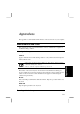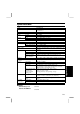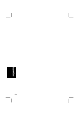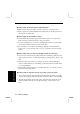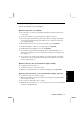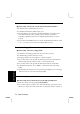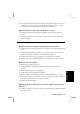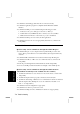Specifications
Troubleshooting T-5
Troubleshooting
•
If you still cannot turn off the system with the power switch, slide the reset switch
on the bottom of your computer to turn off the system(refer to page 2-3). Five
seconds later, turn on the computer by sliding the power switch.
Question: Why doesn't the glide pad function correctly?
•
Confirm the surface of the glide pad is completely dry and free from dirt and
grease.
•
Confirm the item Internal Pointing Device in the Advanced menu of the Setup
Utility is enabled.
Trouble with Peripherals
Question: Why don't expansion or peripheral devices function?
•
Confirm they are correctly connected to your computer or the external floppy disk
drive.
•
Confirm the external floppy disk drive is connected correctly to the computer if
peripheral devices are connected to the external floppy disk drive.
•
Confirm drivers necessary for operating ports on the devices are installed.
•
There may not be a free IRQ (Interrupt). Free up an IRQ from a built-in device.
Question: Why can't I print?
•
Make sure the printer is turned on.
•
Check whether the external floppy disk drive and the printer are connected
correctly.
•
Check whether the printer has enough paper.
•
Check whether the printer driver is installed.
•
Make sure LPT Port in the Advanced menu of the Setup Utility is set correctly.
•
From the Start menu, select Settings - Printers to confirm your printer is installed
here. If not, click Add Printer to install your printer.
•
See also the Windows Help.
Question: Why doesn't the device connected to the RS-232C serial port
function?
•
Confirm the device is correctly connected to the external floppy disk drive with an
appropriate cable.