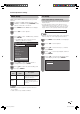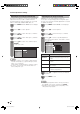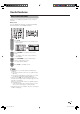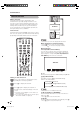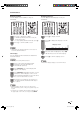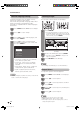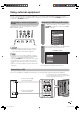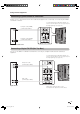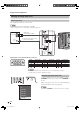System information
50
Adjusting the PC image automatically
This function enables the screen to be automatically
adjusted to its best possible condition when the
analogue terminals of the TV and PC are connected
with a commercially available RGB cable, etc.
Press MENU and the MENU screen displays.
1
Press
c
/
d
to select “Option”.
2
Press
a
/
b
to select “Fine Sync.”, and then
press ENTER.
3
Press
a
/
b
to select “Auto Sync.”, and then
press ENTER.
4
Useful adjustment settings
Press
a
/
b
to select “Yes”, and then press
ENTER.
• Auto Sync. starts.
5
MENU
[
Option
...
Fine Sync.
]
Ye s
No
Auto Sync.
Input Signal
V-Position
H-Position [ 0]
[ 0]
[ 0]
[ 0]
Clock
Phase
Reset
NOTE
• Auto Sync. is likely to succeed when an input PC image
has wide vertical stripes (e.g. pattern with high contrast
stripes, or cross-hatched).
It may fail when an input PC image is solid (low contrast).
• Be sure to connect the PC to the TV and switch it on
before starting Auto Sync.
Press MENU and the MENU screen displays.
1
Press
c
/
d
to select “Option”.
2
Press
a
/
b
to select “Fine Sync.”, and then
press ENTER.
3
Adjusting the PC image manually
Ordinarily you can easily adjust the picture as
necessary to change image position using Auto Sync.
In some cases, however, manual adjustment is needed
to optimise the image.
Press
a
/
b
to select a specifi c adjustment
item among “H-Position”, “V-Position”, “Clock”
and “Phase”.
4
V-Position
H-Position
Auto Sync.
Input Signal
Clock
Phase
[60]
[90]
[90]
[ 8]
Reset
+
+
+
+
Selected item
H-Position
V-Position
Clock
Phase
Description
Centres the image by moving it to the left
or right.
Centres the image by moving it to the up
or down.
Adjusts when the image fl ickers with
vertical stripes.
Adjusts when characters have low contrast
or when the image fl ickers.
Press
c
/
d
to adjust the item to your desired
position.
5
NOTE
• For resetting all adjustment items to factory preset values,
press
a
/
b
to select “Reset”, and then press ENTER.
• Images may not be displayed properly depending on the
settings and/or input signals.
Press MENU to exit.
6
D53X_en_h.indd 50D53X_en_h.indd 50 2007-7-31 8:30:432007-7-31 8:30:43