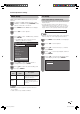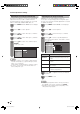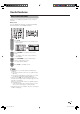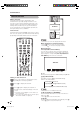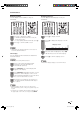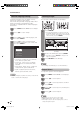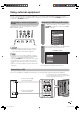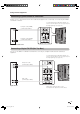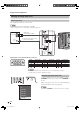System information
L
R
AUDIO
VIDEO
To watch a DVD image, select “INPUT1” using
TV/VIDEO on the remote control unit or TV/
VIDEO on the TV.
1
Select the desired signal type on “Input Select”
in the “Option” menu. (See page 46.)
2
MENU
[
Option
...
Input Select
]
Input (Auto)
Input (COMPONENT)
Input (S-VIDEO)
Input (VIDEO)
Output
Displaying a DVD image (Example)
TV
DTV
INPUT1
INPUT2
INPUT3
INPUT4
INPUT5
For INPUT1 signal
The setting is stored and can be selected.
VCR
55
CAUTION
• To protect all equipment, always turn off the TV before
connecting to a VCR, DVD player, HDTV tuner, game
console, camcorder or other external equipment.
NOTE
• See pages 54 to 57 for external equipment connection.
• Please refer to the relevant operation manual (VCR, DVD
player, etc.) carefully before making connections.
• Each time TV/VIDEO is pressed, the input source toggles.
• If the image does not come in clearly, you may need to
change the input signal type setting on the “Input Select”
menu.
• Refer to your external equipment operation manual for the
signal type.
Displaying an external equipment
image
Explanation here is for the setting when connecting
DVD to INPUT1 terminal.
Using external equipment
You can connect many types of external equipment to your TV, like a VCR, DVD player, HDTV tuner, game
console and camcorder. To view external source images, select the input source from TV/VIDEO on the remote
control unit or TV/VIDEO on the TV.
Connecting a VCR
You can use the INPUT 1 or INPUT 2 terminals when connecting a VCR and other audiovisual equipment.
To watch an image from this input terminal, you
need to select the input source (see page 55) and
the input signal type (see page 46).
Composite cable (AUDIO)
(commercially available)
Composite cable (VIDEO)
(commercially available)
D53X_en_j.indd 55D53X_en_j.indd 55 2007-7-31 8:31:292007-7-31 8:31:29