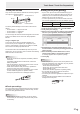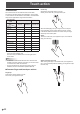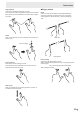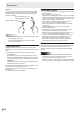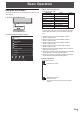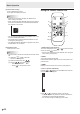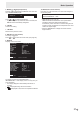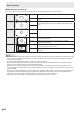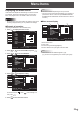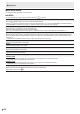User Manual
Table Of Contents
- IMPORTANT INFORMATION
- DEAR SHARP CUSTOMER
- SAFETY PRECAUTIONS
- TIPS AND SAFETY INSTRUCTIONS
- MOUNTING PRECAUTIONS
- Supplied Components
- System Requirements
- Part Names
- Connecting Peripheral Equipment
- Connecting the Power Cord
- Binding Cables
- Preparing the Remote Control Unit
- Removing the Handles
- Mounting a web camera
- Connecting the wireless adapter
- Connecting the wireless token
- Turning Power On/Off
- Touch Panel / Touch Pen Preparations
- Touch action
- Basic Operation
- Menu Items
- Initialization (Reset)/Functional Restriction Setting (FUNCTION)
- Controlling the Monitor with a PC (RS-232C)
- Controlling the Monitor with a computer (LAN)
- Troubleshooting
- Specifications
- Mounting Precautions (For SHARP dealers and service engineers)
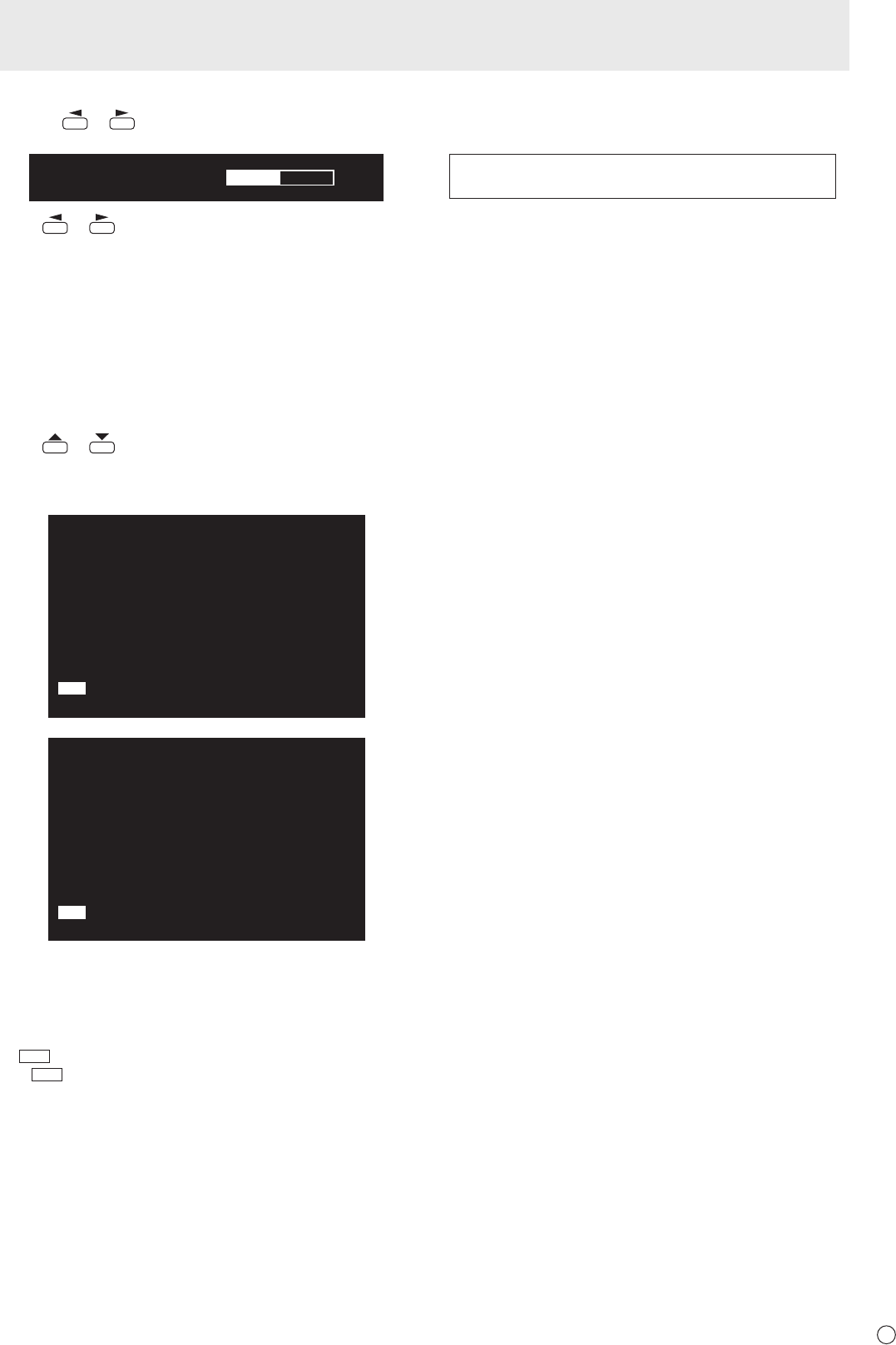
27
E
5. BRIGHT +/- (Backlight adjustment)
Pressing
or displays the BRIGHT menu when the
menu screen is not displayed.
BRIGHT 15
Press or to adjust the brightness.
* If you do not press any buttons for about 4 seconds, the
BRIGHT menu automatically disappears.
6. ENTER
Conrms the setting.
7. RETURN
Returns to the previous screen.
8. SIZE (Screen size selection)
The menu is displayed.
Press
or to select the screen size. (See page 28.)
9. DISPLAY
Displays monitor information.
LAN
INPUT MODE
SIZE
COLOR MODE
BRIGHT
VOLUME
MODEL
S/N
STATUS
TOUCH PANEL
LAN
:
:
:
:
:
:
:
:
:
INFORMATION1
1920x1080
V: 60 Hz H: 67.5 kHz
D-SUB1 [RGB]
WIDE
STD
31
15
PN-70TW3
[X.X.X.X/X.X.X.X]
XXXXXXXX
0000-000000-00-0000
OK
01/01/2016 FRI 00:00:00
RS-232C/LAN SELECT
DHCP CLIENT
IP ADDRESS
SUBNET MASK
DEFAULT GATEWAY
MONITOR NAME
DATA PORT
MAC ADDRESS
LAN
:
:
:
:
:
:
:
:
INFORMATION2
1920x1080
V: 60 Hz H: 67.5 kHz
LAN
OFF
192.168.150. 2
255.255.255. 0
0. 0. 0. 0
PN-70TW3
10008
XX-XX-XX-XX-XX-XX
01/01/2016 FRI 00:00:00
The display changes from INFORMATION1 →
INFORMATION2 → clear display, and so on every time you
press this button.
• The display disappears automatically after about 15
seconds.
•
LAN
is displayed during LAN communication.
• If
LAN
is displayed in red, there is a duplicate IP address.
10. MODE (Color mode selection)
Each time you press this button, the color mode changes in
the following order:
STD (Standard) → VIVID → sRGB →
HIGH ILLUMINANCE → STD...
• sRGB applies to PC input only.
sRGB is international standard of color representation
specied by IEC (International Electrotechnical
Commission). Color conversion is made in taking account
of liquid crystal’s characteristics and represents color tone
close to its original image.
• HIGH ILLUMINANCE is a display with colors suited to
bright locations.
Basic Operation